OpenStreamingPlatform是一个开源的视频直播平台,可以用来搭建自己的直播网站。
功能方面还是挺全的,视频上传/直播/录制/聊天/用户控制/后台面板等等都有,唯一的不足就是我觉得UI好丑。。
手动部署方法可以看官方的文档:
https://gitlab.com/Deamos/flask-nginx-rtmp-manager
下面使用docker来部署这个项目。
安装docker:
apt -y update apt -y install curl curl -sSL https://get.docker.com/ | sh systemctl start docker systemctl enable docker
安装docker-compose:
curl -L https://github.com/docker/compose/releases/download/1.25.4/docker-compose-`uname -s`-`uname -m` -o /usr/local/bin/docker-compose chmod +x /usr/local/bin/docker-compose
创建两个目录:
mkdir -p /opt/traefik mkdir -p /opt/stream
创建acme.json:
touch /opt/traefik/acme.json && chmod 600 /opt/traefik/acme.json
新建traefik的traefik.toml
nano /opt/traefik/traefik.toml
写入如下配置:
defaultEntryPoints = ["https","http"]
[entryPoints]
[entryPoints.http]
address = ":80"
[entryPoints.http.redirect]
entryPoint = "https"
[entryPoints.https]
address = ":443"
[entryPoints.https.tls]
[acme]
email = "example@qq.com"
storage = "acme.json"
entryPoint = "https"
onHostRule = true
[acme.httpChallenge]
entryPoint = "http"
注:替换邮箱example@qq.com为你自己的。
新建traefik的docker-compose:
nano /opt/traefik/docker-compose.yml
写入如下配置:
version: '3.5'
services:
reverse-proxy:
container_name: traefik
image: traefik:v1.7
command: --api --docker
ports:
- "80:80"
- "443:443"
- "8080:8080"
networks:
- traefik
volumes:
- /var/run/docker.sock:/var/run/docker.sock
- /opt/traefik/traefik.toml:/traefik.toml
- /opt/traefik/acme.json:/acme.json
networks:
traefik:
name: imlala
新建openstreamingplatform的docker-compose:
nano /opt/stream/docker-compose.yml
写入如下配置:
version: '3.5'
services:
openstram:
container_name: openstream
image: deamos/openstreamingplatform:latest
ports:
- 1935:1935
environment:
- REDIS_HOST=redis-osp
- FLASK_SECRET=""
- FLASK_SALT=""
- OSP_REQUIREVERIFICATION=False
- OSP_ALLOWREGISTRATION=False
labels:
- "traefik.frontend.rule=Host:stream.233.fi"
volumes:
- ./data:/var/www
- ./db:/opt/osp/db
redis-osp:
container_name: redis
image: redis
networks:
default:
external:
name: imlala
注:
1.FLASK_SECRET/FLASK_SALT自己随便填写一点随机字符。
2.OSP_REQUIREVERIFICATION是关闭注册,如果需要注册功能去掉这行env。
3.OSP_ALLOWREGISTRATION是关闭注册用户邮箱验证,如果打开的话需要配置SMTP服务,为方便建议关掉。
4.stream.233.fi的域名替换为你自己的。
最后进到这两个项目目录up起来即可:
docker-compose up -d
关于直播设置,首先要创建频道和直播key。
登录进去右上角点你的账户头像-My Channels-Create Channel
创建完成之后点下拉菜单-齿轮按钮,往下翻会有一个Stream Key。
OBS流设置如下图,rtsp/rtmp都可以:
测试:
 荒岛
荒岛


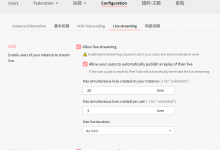
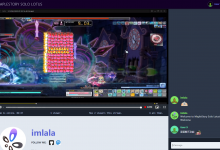
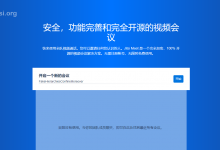
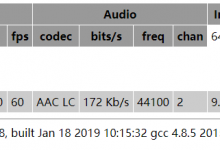






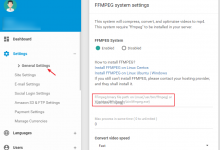
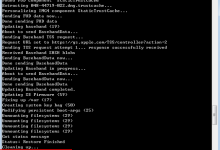
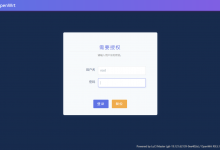
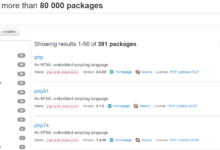

大佬,发现有人抄你教程,连图片水印都没去……
ensu.cc/archives/901
他博客内好多文章都是你写过的
那咋办嘛
大佬 我帮你提醒原作者了 今天我看已经更改并注明出处了 并且邮件回复还道歉了
好的谢谢。
按照教程配置完之后,打开网页提示: 404 page not found
404 page not found
原来是我机器性能太差了。。。。。。这个很吃机器配置。。最少要2C2G,惹不起
这个还好1G内存可以跑起来的。
按照配置完成后, 打开网站提示拒绝连接什么情况…
用的Ubuntu 18.10, 防火墙已关.
emmm这儿也一个:
https://www.loli.vc/topic/1537/?tab=comments#comment-1540
不过她的文章 有 查看完整帖子
看了下lala最近喜欢docker啊,写了好几篇都是关于docker的文章
随大流,以后docker是趋势。。
啦啦一个新的机子2G内存的,按照你的教程装,在traefik那个地方证书老是出错
Cannot issue for \”reverse-proxy.traefik\”: Domain name does not end with a valid public suffix (TLD), url:
我把机子从ubuntu换成debian成功了…
可能遇到玄学问题了,哈哈。
求更新教程,纯小白..想自己搭一个