前言
要学习Ceph首先得了解这个分布式存储系统的各个组件,每个组件的具体作用是什么,知道了这些之后,在后续的操作中才不至于摸不着头脑。这里简要介绍一下本文会用到的几个组件:
MON全称Ceph Monitor,顾名思义即监视器,主要作用是监控各个组件的工作状态。
OSD全称Object Storage Device,也就是负责响应客户端请求返回具体数据的进程。一般一个硬盘对应一个OSD Daemon进程。
RGW全称RADOS gateway,是Ceph对外提供的对象存储服务,接口与S3和Swift兼容。(高级用法,本文不介绍这个233)
RBD全称RADOS block device,是Ceph对外提供的块设备服务。
MDS全称Ceph Metadata Server,是CephFS服务依赖的元数据服务。
CephFS全称Ceph File System,是Ceph对外提供的文件系统服务。
Ceph Pool,是Ceph实际存储数据时的逻辑分区。
还有一些本文没涉及到的就不介绍了,初学者知道这些就足够了。
集群环境搭建
本人使用的环境是Ubuntu18.04宿主机安装KVM虚拟化,使用KVM虚拟出4台机器,一台用作mon(管理节点)三台osd(存储节点)同时mon也安装MDS服务。
4台虚拟机均使用CentOS-7-x86_64-Minimal原版iso,mon管理节点的ip为:243,其他三台osd节点ip为:244/245/246。
关于在Ubuntu18.04搭建KVM虚拟化环境可以看我之前的文章,这里不重复叙述了:
下载iso镜像:
cd /var/lib/libvirt/boot wget http://isoredirect.centos.org/centos/7/isos/x86_64/CentOS-7-x86_64-Minimal-1810.iso
创建第一台管理节点MON:
virt-install \ --virt-type=kvm \ --name=centos7-mon \ --vcpus=4 \ --ram=4096 \ --network=bridge=br0,model=virtio \ --cdrom=/var/lib/libvirt/boot/CentOS-7-x86_64-Minimal-1810.iso \ --disk path=/var/lib/libvirt/images/centos7-mon-vm-disk1.qcow2,size=10,bus=virtio,cache=writeback,format=qcow2 \ --graphics=vnc
通过VNC进行图形化安装的时候,手动配置好这台机器的IP和hostname:
分区:
安装完成之后把第一台机器关机:
virsh shutdown centos7-mon
这里为节省时间,直接通过第一台虚拟机克隆三台OSD节点机器出来:
virt-clone -o centos7-mon -n centos7-osd1 --auto-clone virt-clone -o centos7-mon -n centos7-osd2 --auto-clone virt-clone -o centos7-mon -n centos7-osd3 --auto-clone
创建三块附加硬盘,直接全部分配不要用预分配,为节省时间这里只创建三个大小为20G的:
cd /var/lib/libvirt/images qemu-img create -o preallocation=full -f qcow2 centos7-osd1-vm-disk2-20g.qcow2 20G qemu-img create -o preallocation=full -f qcow2 centos7-osd2-vm-disk2-20g.qcow2 20G qemu-img create -o preallocation=full -f qcow2 centos7-osd3-vm-disk2-20g.qcow2 20G
附加第二块硬盘到OSD1:
virsh attach-disk centos7-osd1 \ --source /var/lib/libvirt/images/centos7-osd1-vm-disk2-20g.qcow2 \ --cache writeback \ --targetbus virtio \ --target vdb \ --persistent
附加第二块硬盘到OSD2:
virsh attach-disk centos7-osd2 \ --source /var/lib/libvirt/images/centos7-osd2-vm-disk2-20g.qcow2 \ --cache writeback \ --targetbus virtio \ --target vdb \ --persistent
附加第二块硬盘到OSD3:
virsh attach-disk centos7-osd3 \ --source /var/lib/libvirt/images/centos7-osd3-vm-disk2-20g.qcow2 \ --cache writeback \ --targetbus virtio \ --target vdb \ --persistent
单个开启虚拟机(不要一次性全部都开机,因为我使用的是手动分配IP,克隆机器的IP和原机器IP一样,这样会导致IP冲突)
virsh start centos7-osd1 virsh start centos7-osd2 virsh start centos7-osd3
分别编辑三台虚拟机内的网卡配置文件:
nano /etc/sysconfig/network-scripts/ifcfg-eth0
分别将三台OSD的机器IP更改为:
IPADDR="xxx.xxx.241.244" IPADDR="xxx.xxx.241.245" IPADDR="xxx.xxx.241.246"
重启网络使其生效:
systemctl restart network
最后启动MON管理节点:
virsh start centos7-mon
最终确认4台虚拟机的运行状态:
root@ubuntu:~# virsh list --all Id Name State ---------------------------------------------------- 4 centos7-osd2 running 5 centos7-osd3 running 6 centos7-osd1 running 7 centos7-mon running
分别在三台OSD虚拟机内确认当前硬盘状态,应该都是这样,即/dev/vdb没有任何分区:
[root@mon ~]# fdisk -l Disk /dev/vda: 10.7 GB, 10737418240 bytes, 20971520 sectors Units = sectors of 1 * 512 = 512 bytes Sector size (logical/physical): 512 bytes / 512 bytes I/O size (minimum/optimal): 512 bytes / 512 bytes Disk label type: dos Disk identifier: 0x000b796a Device Boot Start End Blocks Id System /dev/vda1 * 2048 1050623 524288 83 Linux /dev/vda2 1050624 18874367 8911872 83 Linux /dev/vda3 18874368 20971519 1048576 82 Linux swap / Solaris Disk /dev/vdb: 21.5 GB, 21478375424 bytes, 41949952 sectors Units = sectors of 1 * 512 = 512 bytes Sector size (logical/physical): 512 bytes / 512 bytes I/O size (minimum/optimal): 512 bytes / 512 bytes
而MON管理节点的硬盘状态则是单盘,后续我们在实际使用的时候就把这台MON管理节点同时当作客户端:
[root@mon ~]# fdisk -l Disk /dev/vda: 10.7 GB, 10737418240 bytes, 20971520 sectors Units = sectors of 1 * 512 = 512 bytes Sector size (logical/physical): 512 bytes / 512 bytes I/O size (minimum/optimal): 512 bytes / 512 bytes Disk label type: dos Disk identifier: 0x000b796a Device Boot Start End Blocks Id System /dev/vda1 * 2048 1050623 524288 83 Linux /dev/vda2 1050624 18874367 8911872 83 Linux /dev/vda3 18874368 20971519 1048576 82 Linux swap / Solaris
使用ceph-deploy部署集群
现在编辑MON虚拟机内的Hosts配置文件:
vi /etc/hosts
在里面添加所有OSD的Host:
127.0.0.1 localhost localhost.localdomain localhost4 localhost4.localdomain4 ::1 localhost localhost.localdomain localhost6 localhost6.localdomain6 xxx.xxx.241.243 mon xxx.xxx.241.244 osd1 xxx.xxx.241.245 osd2 xxx.xxx.241.246 osd3
修改所有OSD虚拟机的主机名与MON管理节点内Hosts指定的名字对应:
hostnamectl set-hostname osd1 hostnamectl set-hostname osd2 hostnamectl set-hostname osd3
重启所有OSD虚拟机:
reboot
重启完成之后,在MON管理节点内测试所有OSD是否能够正常通信:
ping -c 2 osd1 ping -c 2 osd2 ping -c 2 osd3
在每个虚拟机内关闭防火墙和SELinux:
systemctl stop firewalld systemctl disable firewalld sed -i 's/SELINUX=enforcing/SELINUX=disabled/g' /etc/selinux/config setenforce 0
在每个虚拟机内更新系统并在MON管理节点安装EPEL源:
yum -y update yum -y install epel-release
在每个虚拟机内安装NTP服务:
yum -y install ntp ntpdate ntp-doc systemctl start ntpd systemctl enable ntpd
在每个虚拟机内安装SSHSERVER/SUDO(使用原生CentOS7iso安装的系统这步应该可以省略,系统内应该已经自带了这些:)
yum -y install openssh-server sudo systemctl start sshd systemctl enable sshd
在每个虚拟机内创建一个新的ceph用户:
useradd -d /home/cephuser -m cephuser passwd cephuser
在每个虚拟机内配置刚新建的用户能够无密码使用SUDO:
echo "cephuser ALL = (root) NOPASSWD:ALL" | tee /etc/sudoers.d/cephuser chmod 0440 /etc/sudoers.d/cephuser
回到MON管理节点内生成cephuser用户的SSH密钥对:
su - cephuser ssh-keygen # 全部回车
将MON管理节点的公钥拷贝到所有OSD节点:
ssh-copy-id cephuser@osd1 ssh-copy-id cephuser@osd2 ssh-copy-id cephuser@osd3
在MON内将所有OSD的Host和登录用户做一个指定:
vi ~/.ssh/config
配置如下:
Host mon Hostname mon User cephuser Host osd1 Hostname osd1 User cephuser Host osd2 Hostname osd2 User cephuser Host osd3 Hostname osd3 User cephuser
修改一下配置文件的权限:
chmod 600 ~/.ssh/config
在MON管理节点安装ceph-deploy:
sudo yum -y install python-pip sudo pip install ceph-deploy
开始使用ceph-deploy创建你的第一个集群:
mkdir imlala-cluster && cd imlala-cluster
创建一个新集群:
ceph-deploy new mon --public-network xxx.xxx.241.0/24
安装ceph软件包到各个节点:
ceph-deploy install mon osd1 osd2 osd3
初始化集群:
ceph-deploy mon create-initial
将配置文件拷贝到各个节点:
ceph-deploy admin mon osd1 osd2 osd3
修改管理节点中如下文件的权限,否则ceph集群无法正常工作:
sudo chmod +r /etc/ceph/ceph.client.admin.keyring
将管理器守护程序部署到MON:
ceph-deploy mgr create mon
现在创建三个OSD:
ceph-deploy osd create osd1 --data /dev/vdb ceph-deploy osd create osd2 --data /dev/vdb ceph-deploy osd create osd3 --data /dev/vdb
此时检查ceph集群状态:
ceph -s
应该可以看到HEALTH_OK,一个mon/mgr以及三个osd共60G的集群正常工作中:
[cephuser@mon imlala-cluster]$ ceph -s
cluster:
id: d201a076-42d9-408b-8f8b-30215a0268e7
health: HEALTH_OK
services:
mon: 1 daemons, quorum mon
mgr: mon(active)
osd: 3 osds: 3 up, 3 in
data:
pools: 0 pools, 0 pgs
objects: 0 objects, 0 B
usage: 3.0 GiB used, 57 GiB / 60 GiB avail
pgs:
初步了解pool和ceph中的各种模块
接下来让我们一起创建一个测试pool:
按照官方的建议pg_num/pgp_num的值根据OSD的多少计算。少于5个设置为128,5-10个设置为512,10-50个设置为1024,超过50个则要手动计算,我们只有3个,所以这里设置为128:
ceph osd pool create imlala 128 128
关于pg的详细介绍和计算方法:http://docs.ceph.com/docs/master/rados/operations/placement-groups/
有创建就有删除,如果我们要删除刚才创建的pool呢?默认情况下ceph是不允许直接删除pool的,我们需要在管理节点启用一个标志来允许:
ceph tell mon.* injectargs --mon-allow-pool-delete=true
这时候我们就可以删除了:
ceph osd pool delete imlala imlala --yes-i-really-really-mean-it
建议是删除完成之后恢复之前的标志:
ceph tell mon.* injectargs --mon-allow-pool-delete=false
在MON管理节点查询当前可用的模块:
ceph mgr module ls
列出:
{
"enabled_modules": [
"balancer",
"iostat",
"restful",
"status"
],
"disabled_modules": [
{
"name": "dashboard",
"can_run": true,
"error_string": ""
},
{
"name": "hello",
"can_run": true,
"error_string": ""
},
{
"name": "influx",
"can_run": false,
"error_string": "influxdb python module not found"
},
{
"name": "localpool",
"can_run": true,
"error_string": ""
},
{
"name": "prometheus",
"can_run": true,
"error_string": ""
},
{
"name": "selftest",
"can_run": true,
"error_string": ""
},
{
"name": "smart",
"can_run": true,
"error_string": ""
},
{
"name": "telegraf",
"can_run": true,
"error_string": ""
},
{
"name": "telemetry",
"can_run": true,
"error_string": ""
},
{
"name": "zabbix",
"can_run": true,
"error_string": ""
}
]
}
这里我们可以尝试开启一个dashboard模块,这个模块用处很大(这也是带你熟悉mgr管理器的用法之一):
ceph mgr module enable dashboard
自签一个证书:
ceph dashboard create-self-signed-cert
设置WEB控制台账号密码:
ceph dashboard set-login-credentials imlala password
现在访问MON管理节点的公网IP+端口8443(Https协议)应该可以访问到控制台界面:
https://xxx.xxx.241.243:8443/
如果一切正常,你将可以看到登录界面,登录账号/密码是你刚才创建的:
RBD块设备的使用
使用ceph最常用的两种方式:RBD块设备挂载以及CephFS文件系统挂载。首先我们这里演示RBD块设备的配置。
首先还是创建pool:
ceph osd pool create imlalarbd 128 128
初始化pool以供rbd使用:
rbd pool init imlalarbd
创建rbd映像:
rbd create imlalaimage -p imlalarbd --image-feature layering --size 40960
如果要删除rbd映像:
rbd remove imlalaimage -p imlalarbd
映射rbd映像:
sudo rbd map imlalaimage -p imlalarbd
映射成功后会回显给你一个块设备名:
/dev/rbd0
那么接下来我们就可以格式化这个设备了,这里我建议是使用xfs:
sudo mkfs.xfs /dev/rbd0
创建挂载目录:
sudo mkdir /mnt/rbd0
挂载rbd设备开始使用:
sudo mount /dev/rbd0 /mnt/rbd0
查看挂载是否成功,一个40G的ceph块设备就能正常使用了:
[cephuser@mon imlala-cluster]$ df -h Filesystem Size Used Avail Use% Mounted on /dev/vda2 8.3G 1.7G 6.2G 22% / devtmpfs 1.9G 0 1.9G 0% /dev tmpfs 1.9G 0 1.9G 0% /dev/shm tmpfs 1.9G 33M 1.9G 2% /run tmpfs 1.9G 0 1.9G 0% /sys/fs/cgroup /dev/vda1 488M 133M 320M 30% /boot tmpfs 379M 0 379M 0% /run/user/0 /dev/rbd0 40G 33M 40G 1% /mnt/rbd0
关于pool的一点小扩展
这里我要特别提醒一下的是,别看到这个40G你就真以为我们可以用到40G的大小,实际上这个数字是没有什么用处的,真正的可用容量是pool的容量。
我们这个/dev/rbd0实际上对应的pool是imlalarbd,如果imlalarbd内的容量只有20G,那么这个/dev/rbd0的设备也就最多只能存储20G的数据。
同时我们使用的模式是复制模式,那么就相当于这60G的集群实际可用的容量只有20G,你可以理解为1份数据复制3份保存到各个OSD。
有没有什么办法调整一下这个呢?比如我们只想复制两份数据而不是三份,该如何做?准确点说在ceph中通过多个OSD复制保存数据的备份行为应该叫作:副本。
在pool创建之后我们就可以设置这个副本值,首先我们可以通过下面的命令查看一下当前的pool副本数量:
ceph osd pool get imlalarbd size
接着通过下面的命令修改副本数量:
ceph osd pool set imlalarbd size 2
CephFS/MDS的用法
接下来我来演示cephFS文件系统的使用方法。在文章开始的时候我就提到过cephFS是离不开MDS的,所以要使用cephFS就首先得部署一个MDS服务在集群内。
由于机器有限,这里MDS服务我还是直接部署在MON管理节点上,那么首先就创建一个MDS服务:
ceph-deploy mds create mon
接着我们需要创建两个pool,因为在cephFS中文件的数据会分为元数据和实际数据分开保存,那么首先创建一个用于元数据的pool:
ceph osd pool create cephfsmeta 64 64
再创建一个保存实际数据的pool:
ceph osd pool create cephfsdata 64 64
现在就可以创建cephFS文件系统了:
ceph fs new imlalacephfs cephfsmeta cephfsdata
创建完成之后现在我们就可以使用cephFS文件系统了,在你需要挂载的节点机器内新建一个挂载目录(例如我想挂载到OSD3,那么就在OSD3创建目录):
su - cephuser sudo mkdir /mnt/cephfs
查看密钥:
sudo cat /etc/ceph/ceph.client.admin.keyring
在OSD3节点内挂载:
sudo mount -t ceph xxx.xxx.241.243:6789:/ /mnt/cephfs -o name=admin,secret=AQBpneEcL2VlimlalarhQsi2Dc7lalaimglIfHPIQ==
注:其中的ip是MON管理节点的IP,secret是上一步查看到的密钥。
查看挂载状态:
[cephuser@osd3 ~]$ df -hT Filesystem Type Size Used Avail Use% Mounted on /dev/vda2 ext4 8.3G 1.6G 6.3G 21% / devtmpfs devtmpfs 1.9G 0 1.9G 0% /dev tmpfs tmpfs 1.9G 0 1.9G 0% /dev/shm tmpfs tmpfs 1.9G 57M 1.8G 3% /run tmpfs tmpfs 1.9G 0 1.9G 0% /sys/fs/cgroup /dev/vda1 ext4 488M 133M 320M 30% /boot tmpfs tmpfs 1.9G 48K 1.9G 1% /var/lib/ceph/osd/ceph-2 tmpfs tmpfs 379M 0 379M 0% /run/user/0 xxx.xx.241.243:6789:/ ceph 15G 0 15G 0% /mnt/cephfs
现在我们可以配置fstab,让cephFS可以随系统启动自动挂载,首先我们要把密钥保存到一个新的key文件内:
sudo ceph-authtool -p /etc/ceph/ceph.client.admin.keyring > ceph.key chmod 600 ceph.key
编辑fstab配置文件:
sudo vi /etc/fstab
添加:
xxx.xx.241.243:6789:/ /mnt/cephfs ceph name=admin,secretfile=/home/cephuser/ceph.key,noatime,_netdev 0 0
简单测试ceph冗余能力
让我们简单测试一下ceph的冗余能力(副本数默认为3),这里我假设OSD3的硬盘掉了(实际上是我把这台虚拟机关机了。)
首先在关机前我往OSD3的cephFS内通过sysbench写入2G的零散文件:
cd /mnt/cephfs sysbench --test=fileio --file-total-size=2G prepare
文件写入完成:
[root@osd3 cephfs]# ls test_file.0 test_file.112 test_file.127 test_file.27 test_file.41 test_file.56 test_file.70 test_file.85 test_file.1 test_file.113 test_file.13 test_file.28 test_file.42 test_file.57 test_file.71 test_file.86 test_file.10 test_file.114 test_file.14 test_file.29 test_file.43 test_file.58 test_file.72 test_file.87 test_file.100 test_file.115 test_file.15 test_file.3 test_file.44 test_file.59 test_file.73 test_file.88 test_file.101 test_file.116 test_file.16 test_file.30 test_file.45 test_file.6 test_file.74 test_file.89 test_file.102 test_file.117 test_file.17 test_file.31 test_file.46 test_file.60 test_file.75 test_file.9 test_file.103 test_file.118 test_file.18 test_file.32 test_file.47 test_file.61 test_file.76 test_file.90 test_file.104 test_file.119 test_file.19 test_file.33 test_file.48 test_file.62 test_file.77 test_file.91 test_file.105 test_file.12 test_file.2 test_file.34 test_file.49 test_file.63 test_file.78 test_file.92 test_file.106 test_file.120 test_file.20 test_file.35 test_file.5 test_file.64 test_file.79 test_file.93 test_file.107 test_file.121 test_file.21 test_file.36 test_file.50 test_file.65 test_file.8 test_file.94 test_file.108 test_file.122 test_file.22 test_file.37 test_file.51 test_file.66 test_file.80 test_file.95 test_file.109 test_file.123 test_file.23 test_file.38 test_file.52 test_file.67 test_file.81 test_file.96 test_file.11 test_file.124 test_file.24 test_file.39 test_file.53 test_file.68 test_file.82 test_file.97 test_file.110 test_file.125 test_file.25 test_file.4 test_file.54 test_file.69 test_file.83 test_file.98 test_file.111 test_file.126 test_file.26 test_file.40 test_file.55 test_file.7 test_file.84 test_file.99
现在将OSD3节点关机,我们可以在WEB控制台看到ceph已经检查到有OSD已经是down状态:
在更详细的页面内可以知道具体是哪个OSD down了:
此时我在OSD2重新挂载之前的cephFS,可以正常挂载:
[root@osd2 cephfs]# df -hT Filesystem Type Size Used Avail Use% Mounted on /dev/vda2 ext4 8.3G 1.5G 6.4G 19% / devtmpfs devtmpfs 486M 0 486M 0% /dev tmpfs tmpfs 496M 0 496M 0% /dev/shm tmpfs tmpfs 496M 6.7M 489M 2% /run tmpfs tmpfs 496M 0 496M 0% /sys/fs/cgroup /dev/vda1 ext4 488M 133M 320M 30% /boot tmpfs tmpfs 496M 24K 496M 1% /var/lib/ceph/osd/ceph-1 tmpfs tmpfs 100M 0 100M 0% /run/user/0 xxx.xx.241.243:6789:/ ceph 15G 2.0G 13G 14% /mnt/cephfs
在OSD2上你可以看到数据完好保存并没有丢失:
[root@osd2 cephfs]# ls test_file.0 test_file.112 test_file.127 test_file.27 test_file.41 test_file.56 test_file.70 test_file.85 test_file.1 test_file.113 test_file.13 test_file.28 test_file.42 test_file.57 test_file.71 test_file.86 test_file.10 test_file.114 test_file.14 test_file.29 test_file.43 test_file.58 test_file.72 test_file.87 test_file.100 test_file.115 test_file.15 test_file.3 test_file.44 test_file.59 test_file.73 test_file.88 test_file.101 test_file.116 test_file.16 test_file.30 test_file.45 test_file.6 test_file.74 test_file.89 test_file.102 test_file.117 test_file.17 test_file.31 test_file.46 test_file.60 test_file.75 test_file.9 test_file.103 test_file.118 test_file.18 test_file.32 test_file.47 test_file.61 test_file.76 test_file.90 test_file.104 test_file.119 test_file.19 test_file.33 test_file.48 test_file.62 test_file.77 test_file.91 test_file.105 test_file.12 test_file.2 test_file.34 test_file.49 test_file.63 test_file.78 test_file.92 test_file.106 test_file.120 test_file.20 test_file.35 test_file.5 test_file.64 test_file.79 test_file.93 test_file.107 test_file.121 test_file.21 test_file.36 test_file.50 test_file.65 test_file.8 test_file.94 test_file.108 test_file.122 test_file.22 test_file.37 test_file.51 test_file.66 test_file.80 test_file.95 test_file.109 test_file.123 test_file.23 test_file.38 test_file.52 test_file.67 test_file.81 test_file.96 test_file.11 test_file.124 test_file.24 test_file.39 test_file.53 test_file.68 test_file.82 test_file.97 test_file.110 test_file.125 test_file.25 test_file.4 test_file.54 test_file.69 test_file.83 test_file.98 test_file.111 test_file.126 test_file.26 test_file.40 test_file.55 test_file.7 test_file.84 test_file.99
通过这个小演练你就可以明白ceph中副本的作用以及cephFS的作用。
这篇文章就写到这里了,关于ceph的基本使用方法就是这些,还有一些高级点的,比如快照功能等。但剩下的大多数就是排障相关,即生产环境中遇到的各种问题,这种环境不好模拟,爱莫能助,说白了就是靠经验的积累,碰到了一个什么错误就记录下解决方法。
 荒岛
荒岛
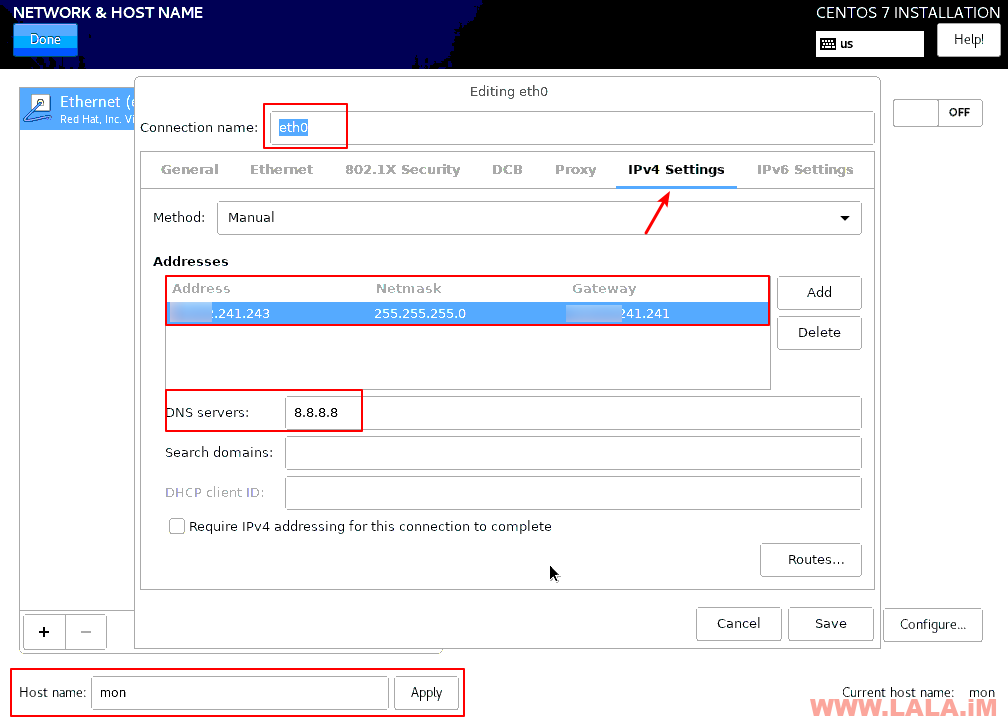
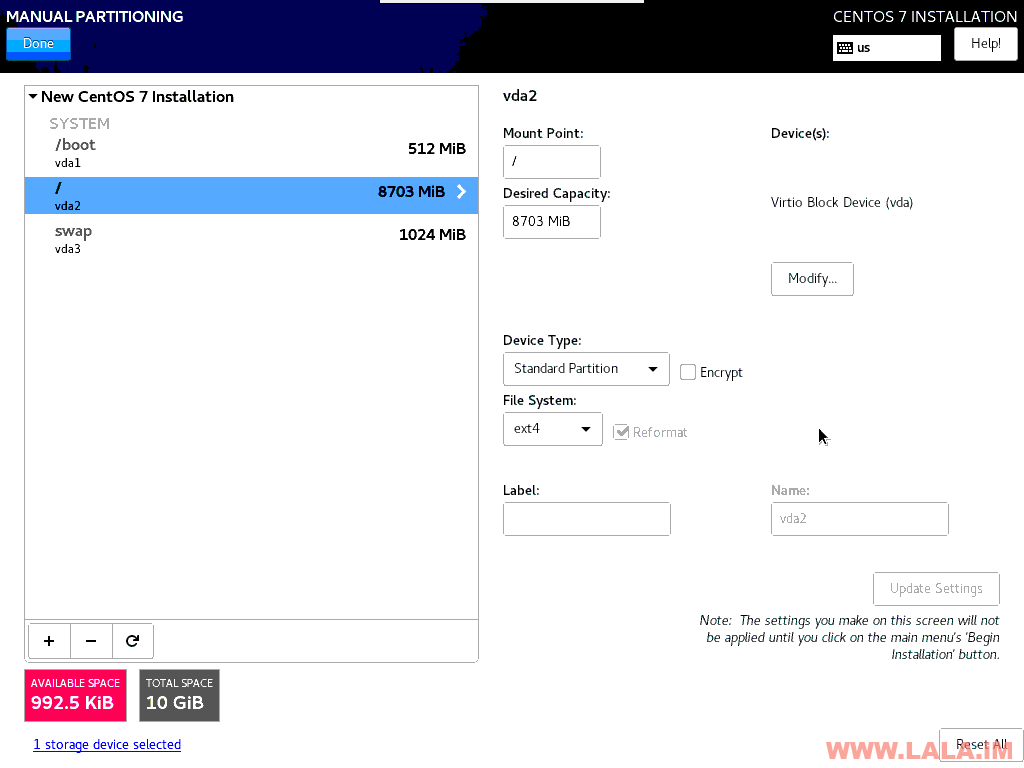
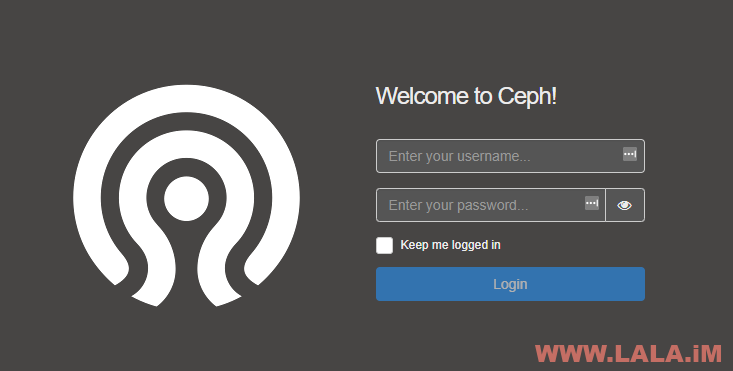
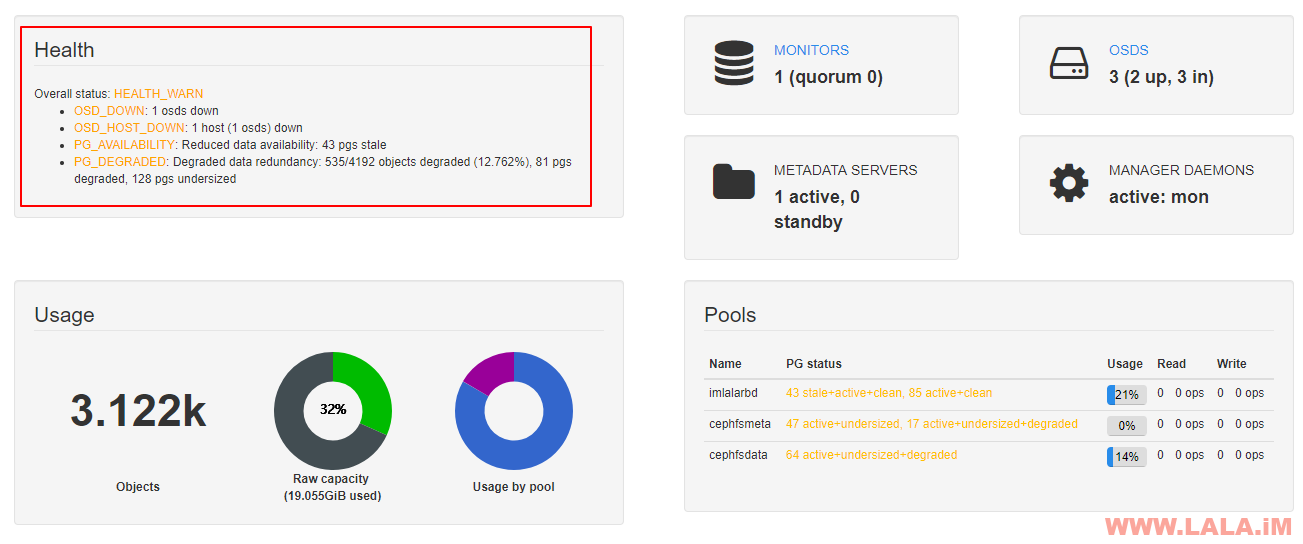
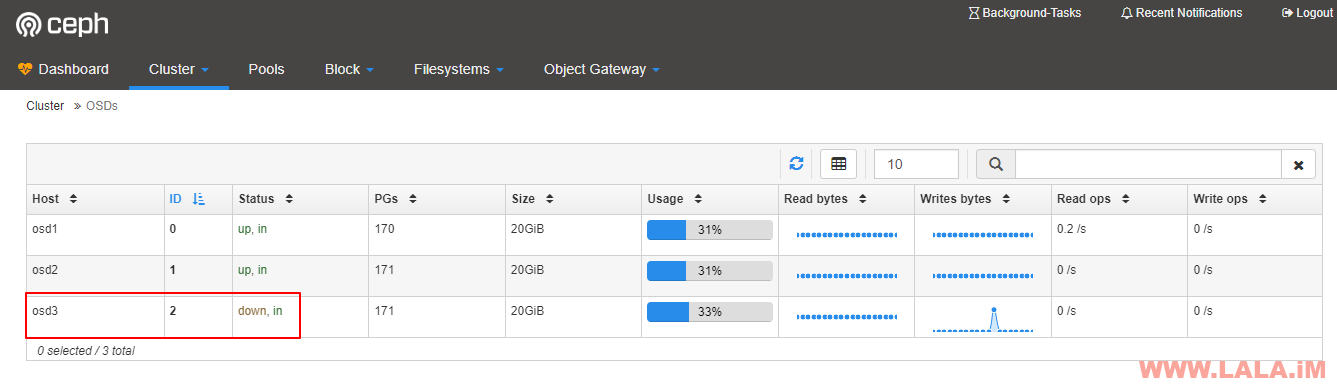










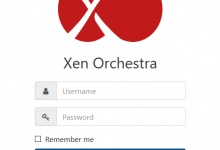

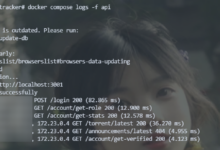
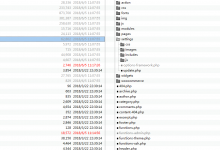
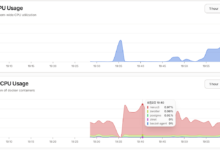
问下大佬,使用cat命令写入文本到nginx网站配置文件,输入nginx -t自检命令报错。但是用vim编辑这个nginx网站配置文件,内容不改动,随意增加一个空行再:wq保存,再输入nginx -t自检就通过了。这是不是什么玄学问题啊?有人说是编码问题,问题是cat写入命令默认编码应该是默认的linux编码,应该没有问题啊。用file 命令检查网站配置文件的编码,是ASCII码,编码对的话,用cat命令写入文本应该nginx可以识别,但是就是识别不了,用vi vim nano编辑器随便增加空行再保存,nginx又可以识别了,请问大佬,这是什么情况啊?
玄学问题,你的猫可能病了。。
大佬也在研究ceph了 看到知乎上自建机房的大神,想入坑。
看到知乎上自建机房的大神,想入坑。
不是dalao,但如果是在家里搞个nas什么的,还是别用这个ceph,这东西是给企业用的。。个人用这个就是找罪受。。而且ceph的性能并不怎么样,不如直接组raid来的实在。
感觉博主这么搞下去就是openstack那一套了。。。高端啊
openstack太复杂了,个人玩不来,前两天我才试着部署了。。