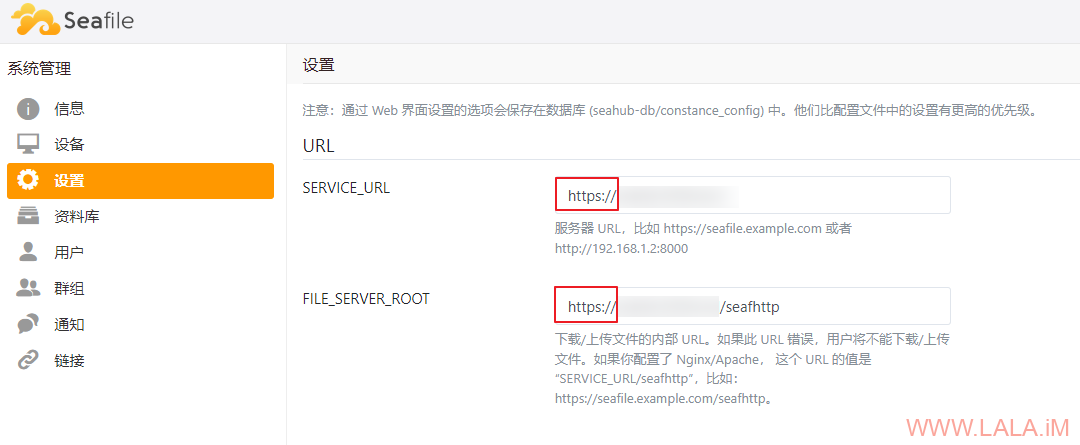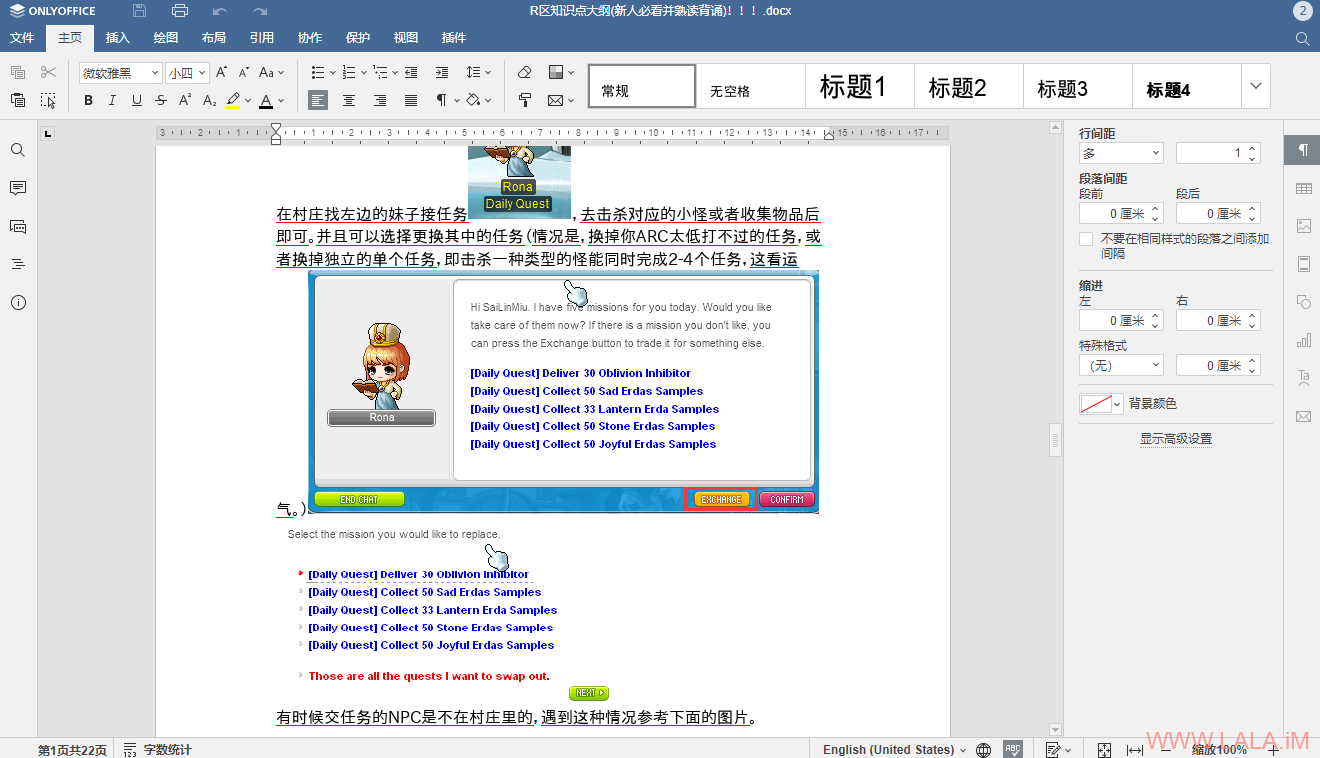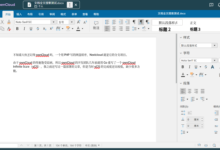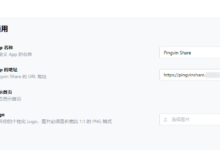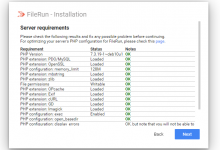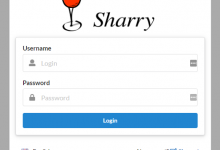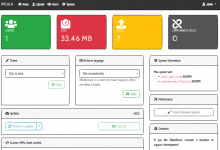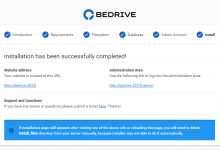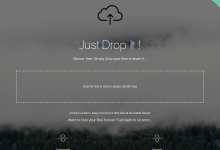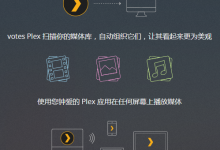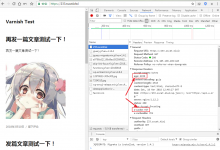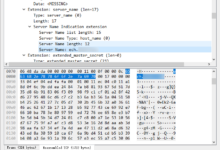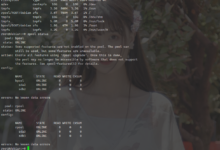安装nginx/certbot/docker:
apt -y update apt -y install curl nginx python3-certbot-nginx curl -fsSL https://get.docker.com -o get-docker.sh sh get-docker.sh
准备目录、新建compose文件:
mkdir -p /opt/seafile && cd /opt/seafile && nano docker-compose.yml
写入如下配置:
version: '3.8'
services:
db:
image: mariadb:10.11
container_name: seafile-mysql
environment:
- MYSQL_ROOT_PASSWORD=dbpasswd # 设置数据库root密码
- MYSQL_LOG_CONSOLE=true
volumes:
- ./mariadb-data:/var/lib/mysql
networks:
- seafile-net
memcached:
image: memcached:1.6
container_name: seafile-memcached
entrypoint: memcached -m 256
networks:
- seafile-net
seafile:
image: seafileltd/seafile-mc:latest
container_name: seafile
ports:
- "127.0.0.1:8090:80"
volumes:
- ./seafile-data:/shared
environment:
- DB_HOST=db
- DB_ROOT_PASSWD=dbpasswd # 与mariadb容器的root密码对应
- TIME_ZONE=Asia/Shanghai
- SEAFILE_ADMIN_EMAIL=imlala@example.com # 管理员账号
- SEAFILE_ADMIN_PASSWORD=adminpasswd # 管理员密码
- SEAFILE_SERVER_LETSENCRYPT=false
- SEAFILE_SERVER_HOSTNAME=seafile.example.com # 站点域名与nginx的server_name对应
depends_on:
- db
- memcached
networks:
- seafile-net
networks:
seafile-net:
启动:
docker compose up -d
新建nginx站点配置文件:
nano /etc/nginx/sites-available/seafile
写入如下配置:
server {
listen 80;
server_name seafile.example.com; # 与docker-compose内的环境变量SEAFILE_SERVER_HOSTNAME相对应
client_max_body_size 0;
location / {
proxy_pass http://127.0.0.1:8090;
proxy_set_header Host $host;
proxy_set_header X-Real-IP $remote_addr;
proxy_set_header X-Forwarded-For $proxy_add_x_forwarded_for;
}
}
启用站点:
ln -s /etc/nginx/sites-available/seafile /etc/nginx/sites-enabled/seafile
签发ssl证书:
certbot --nginx
登录到seafile管理后台,务必在这里把http改为https否则无法上传文件:
[可选]集成onlyoffice,在docker-compose文件内加入如下配置:
services:
...
oods:
image: onlyoffice/documentserver:latest
container_name: seafile-oods
ports:
- "127.0.0.1:9000:80"
volumes:
- ./seafile-oods/DocumentServer/logs:/var/log/onlyoffice
- ./seafile-oods/DocumentServer/data:/var/www/onlyoffice/Data
- ./seafile-oods/DocumentServer/lib:/var/lib/onlyoffice
- ./seafile-oods/DocumentServer/local-production-linux.json:/etc/onlyoffice/documentserver/local-production-linux.json
networks:
- seafile-net
environment:
- JWT_ENABLED=true
- JWT_SECRET=imlala # 保护文档不被未经授权访问
...
新建需要用到的目录:
cd /opt/seafile mkdir -p seafile-oods/DocumentServer/
新建local-production-linux.json,用于配置文档自动保存:
nano seafile-oods/DocumentServer/local-production-linux.json
写入如下内容:
{
"services": {
"CoAuthoring": {
"autoAssembly": {
"enable": true,
"interval": "5m"
}
}
},
"FileConverter": {
"converter": {
"downloadAttemptMaxCount": 1
}
}
}
编辑seafile配置文件:
nano /opt/seafile/seafile-data/seafile/conf/seahub_settings.py
在文件的末尾加入如下配置,将ONLYOFFICE_APIJS_URL修改为你的域名、ONLYOFFICE_JWT_SECRET修改为你在docker-compose文件内设置的JWT_SECRET:
ENABLE_ONLYOFFICE = True
VERIFY_ONLYOFFICE_CERTIFICATE = True
ONLYOFFICE_APIJS_URL = 'https://onlyoffice.example.com/web-apps/apps/api/documents/api.js'
ONLYOFFICE_FILE_EXTENSION = ('doc', 'docx', 'ppt', 'pptx', 'xls', 'xlsx', 'odt',
'fodt', 'odp', 'fodp', 'ods', 'fods')
ONLYOFFICE_EDIT_FILE_EXTENSION = ('docx', 'pptx', 'xlsx')
ONLYOFFICE_JWT_SECRET = 'imlala'
重启容器使之前修改的配置生效:
docker compose down docker compose up -d
新建nginx站点配置文件:
nano /etc/nginx/sites-available/onlyoffice
写入如下配置:
upstream docservice {
server 127.0.0.1:9000;
}
map $http_host $this_host {
"" $host;
default $http_host;
}
map $http_x_forwarded_proto $the_scheme {
default $http_x_forwarded_proto;
"" $scheme;
}
map $http_x_forwarded_host $the_host {
default $http_x_forwarded_host;
"" $this_host;
}
map $http_upgrade $proxy_connection {
default upgrade;
"" close;
}
server {
listen 80;
server_name onlyoffice.example.com; # 与ONLYOFFICE_APIJS_URL对应
client_max_body_size 0;
location / {
proxy_pass http://docservice;
proxy_http_version 1.1;
proxy_read_timeout 3600s;
proxy_connect_timeout 3600s;
proxy_set_header Upgrade $http_upgrade;
proxy_set_header Connection $proxy_connection;
proxy_set_header X-Forwarded-Host $the_host;
proxy_set_header X-Forwarded-Proto $the_scheme;
proxy_set_header X-Forwarded-For $proxy_add_x_forwarded_for;
}
}
启用站点:
ln -s /etc/nginx/sites-available/onlyoffice /etc/nginx/sites-enabled/onlyoffice
签发ssl证书:
certbot --nginx
上传一个docx文件测试,如果正常的话是可以进行预览和编辑的:
 荒岛
荒岛