我在之前推荐过几个做视频站用的程序,大多数都是具备ffmpeg转码功能的,但是在视频防盗链和加密这块,这些程序都很遗憾并没有相关的功能。
众所周知,一个规模庞大的视频站是绝对要把视频资源进行加密的,否则盗链等一系列问题的发生会导致服务器的带宽过度浪费。所以现在很多视频站都使用HLS(HTTP Live Streaming)技术加密自己的视频。简单点说HLS就是将一个完整的视频切分成多个ts格式的视频文件,当用户下载m3u8文件时,HLS通过m3u8文件内的索引地址来播放具体的每个ts格式的小段视频。
我觉得在国内大部分个人需要用到这种技术的,百分之90都是用来做X站的吧。。。所以,貌似没什么开源的方案可供选择,毕竟行业比较敏感,不过仔细找了一下,发现一个仅存的用nodejs开发的简易转码切片平台:express-ffmpeg
express-ffmpeg官网:http://ffmpeg.moejj.com
官方有比较详细的安装教程,不过是基于Ubuntu的,我这里写一个CentOS的教程,反正我最后搭建起来使用的话问题不大,但是这个程序总让我感觉有点“半成品”的味道。。。
先来关闭SELinux:
vi /etc/selinux/config
把SELINUX=后面的值改为disabled。
重启机器:
reboot
再来安装FFMPEG:
yum -y install epel-release rpm --import http://li.nux.ro/download/nux/RPM-GPG-KEY-nux.ro rpm -Uvh http://li.nux.ro/download/nux/dextop/el7/x86_64/nux-dextop-release-0-1.el7.nux.noarch.rpm yum -y install ffmpeg ffmpeg -version
再来安装nvm:
yum -y install wget git wget -qO- https://raw.githubusercontent.com/creationix/nvm/v0.33.8/install.sh | bash
安装完成之后断开Xshell,重新登录一次,使用nvm安装nodejs:
nvm install v8.7.0
nodejs安装完成之后,使用npm安装express和pm2:
npm install express -gd npm install -g pm2
接下来安装mongodb数据库,新建一个源文件:
vi /etc/yum.repos.d/mongodb.repo
写入:
[mongodb] name=MongoDB Repository baseurl=http://downloads-distro.mongodb.org/repo/redhat/os/x86_64/ gpgcheck=0 enabled=1
然后yum直接安装:
yum -y install mongodb-org-server mongodb-org
再来安装一个Nginx,用来实现反向代理,还是新建一个源文件:
vi /etc/yum.repos.d/nginx.repo
写入:
[nginx] name=nginx repo baseurl=http://nginx.org/packages/centos/7/$basearch/ gpgcheck=0 enabled=1
然后yum直接安装:
yum -y install nginx
启动并设置开机启动:
systemctl start nginx systemctl enable nginx
现在我们来新建数据库存放目录
cd / mkdir -p data/db mkdir -p data/log
然后运行mongodb:
mongod --dbpath /data/db --fork --logpath /data/log/mongodb.log
进入命令行模式,添加用户:
mongo
use admin
use ffmpeg
db.createUser({user:"ffmpeg",pwd:"ffmpeg",roles:[{role:"readWrite",db:"ffmpeg"}]})
db.auth("ffmpeg","ffmpeg")
注:其中数据库名/账号/密码都是ffmpeg,各位这里可以自己修改,建议修改下密码即可。
完成之后按键盘组合键Ctrl+D退出来,接着查找mongodb运行的进程ID:
ps -ef | grep mongodb
杀之:
kill -9 对应你当前的进程ID
然后重新运行mongodb:
mongod -auth --bind_ip 127.0.0.1 --port 27017 --dbpath /data/db --fork --logpath /data/log/mongodb.log
接着我们拉取express-ffmpeg的项目文件,因为这个项目托管再gitee上面,国外服务器下载可能非常慢。
cd / && mkdir www cd www git clone https://gitee.com/quazero/express-ffmpeg cd express-ffmpeg
新建配置文件目录:
mkdir config && cd config
新建配置文件:
vi auth.js
写入配置信息:
module.exports = {
user: "admin",
password: "设置一个你的管理员密码",
db: "ffmpeg",
dbuser: "ffmpeg",
dbpassword: "ffmpeg"
};
注:其中db/dbuser/dbpassword都要对应我们之前创建的mongodb数据库。
安装程序所需依赖:
cd .. npm install
现在就可以尝试运行项目了:
pm2 start bin/www -i 0
打开你的服务器公网IP+3000端口/admin,例如:127.0.0.1:3000/admin,能访问到如下图界面就说明基本正常:
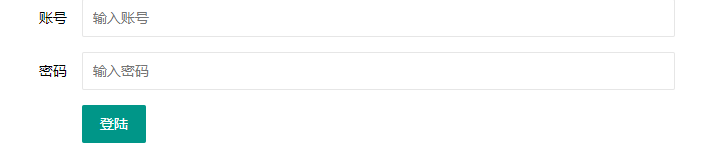
现在我们配置Nginx的反向代理,首先进入到nginx的conf.d目录:
cd /etc/nginx/conf.d
新建一个站点配置文件:
vi yunzhuanma.conf
写入:
server {
listen 80;
server_name 你的站点域名;
location / {
proxy_pass http://127.0.0.1:3000;
proxy_set_header Host $host;
proxy_set_header X-Real-IP $remote_addr;
proxy_set_header Upgrade $http_upgrade;
proxy_set_header Connection "upgrade";
proxy_http_version 1.1;
proxy_redirect off;
}
}
然后重启Nginx:
systemctl restart nginx
现在你就可以直接使用域名来访问了。
如果服务器重启了,如何重新运行express-ffmpeg?
第一步查找mongodb进程ID:
ps -ef | grep mongo
杀掉:
kill -9 进程ID
重新运行:
mongod -auth --bind_ip 127.0.0.1 --port 27017 --dbpath /data/db --fork --logpath /data/log/mongodb.log
进入到express-ffmpeg根目录:
cd /www/express-ffmpeg
使用pm2再次运行即可:
pm2 start bin/www -i 0
现在使用我们创建的管理员账号登录到后台,首先点击“转码设置”,按如下图设置:
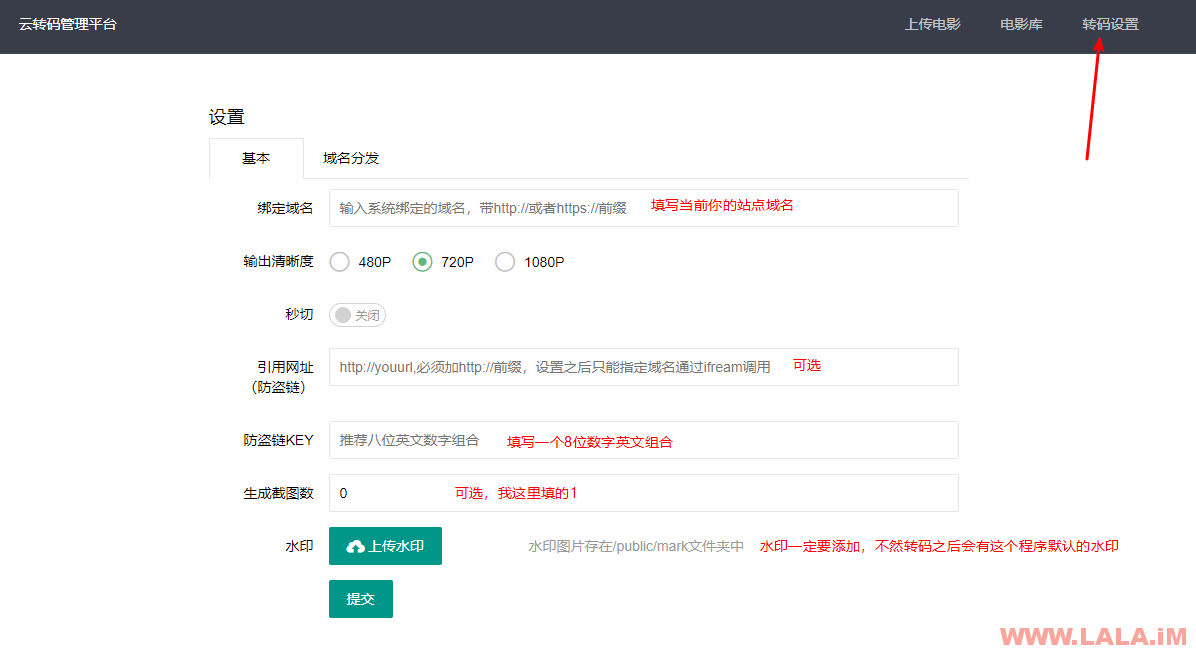
重要!不管你使不使用这个“域名分发”的功能,都要点一下“提交”按钮,否则之后上传的视频无法正常播放!
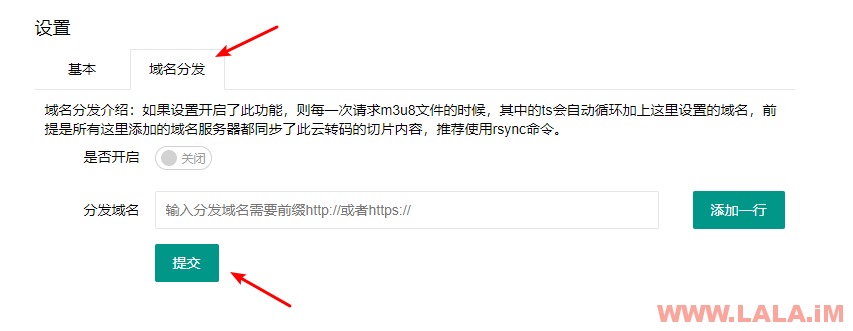
设置完成之后,我们就可以尝试上传一部视频来试试功能了:
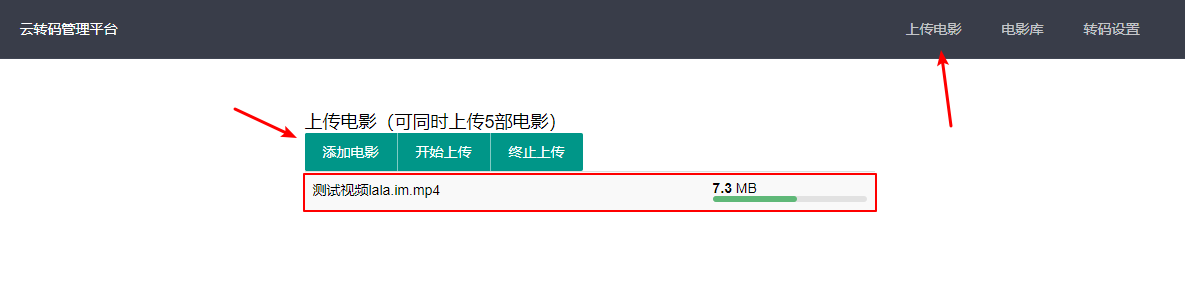
上传完成之后,点击“电影库”,然后点击“转码并切片”:
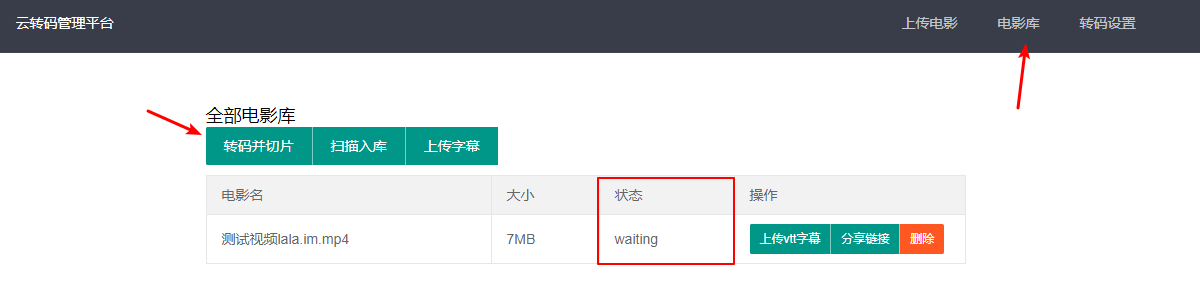
转码以及切片完成后,点击分享链接,程序会给你一个视频地址,这个地址就是处理后的视频地址了,你可以把这个地址插入到你的其他站点中供人观看:
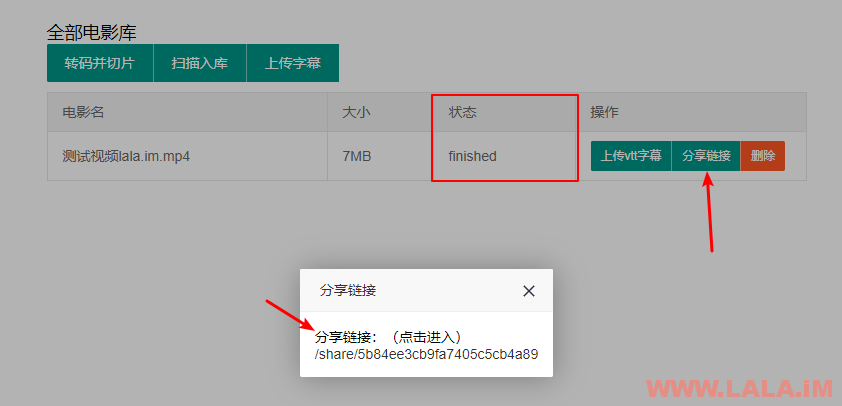
然后我就看了下这个骚的一匹的视频:
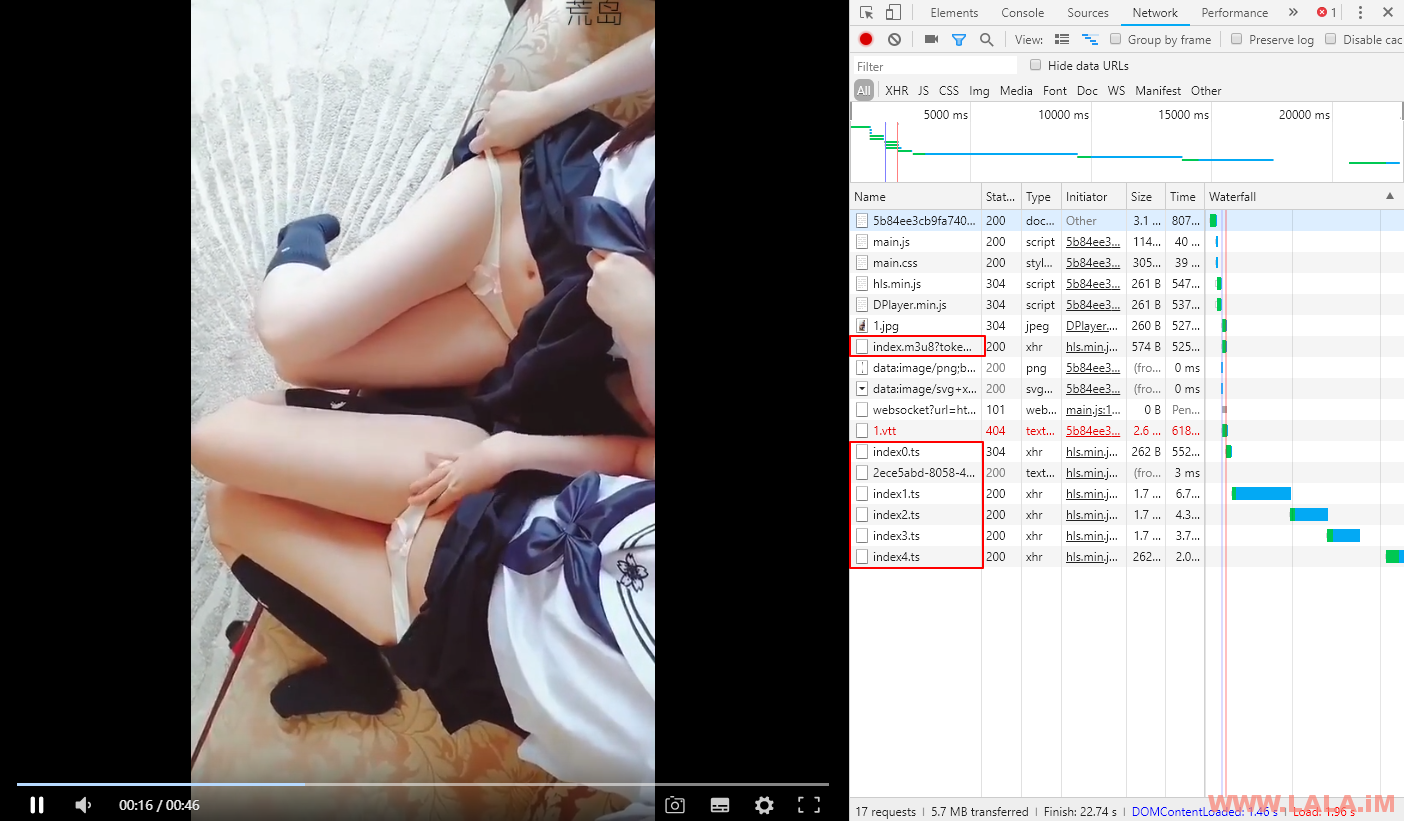
请开始你们的表演~
 荒岛
荒岛
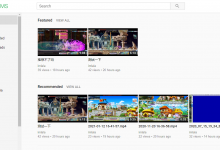
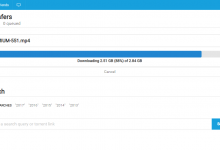
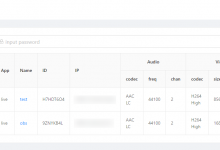







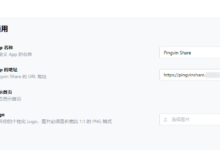

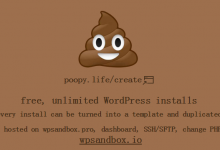
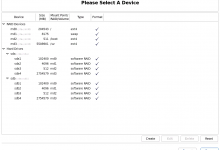

老哥老哥,这个教程不错。我很欣赏,你把那个视频私我把
就一个40s的视频,我自己都还想找找出处是哪里。。。
有没视频教程
我按照教程搭建好了并且点击了转码并切片,等了几个小时还是waiting状态……..
叫我拉拉瘦,我告诉你解决办法,哈哈哈
拉拉兽,快点告诉我呗
楼主的服务器配置是什么
我有很多服务器,不知道你说的哪台。。
我在这篇文章留言 就是问你搭建这个的服务器配置嘛
这台是我自己的独服开出来的VPS,忘记什么配置了,已经删了。。
反正你记住生产环境搞转码切片一定要用独立服务器,并且CPU核心一定要多,最好组个双路U。
老哥 可以做视频教程
老哥 可不可以做视频教程
发个红包,我给你录视频。。
怎么发红包,需要教程,大佬
右下角+我QQ。
这个杀死进程,这个进程有好几个 带数字的,搞不清楚是哪个!怎么看。lala
What?杀什么进程?这程序是直接用pm2管理的啊。。
要杀掉全部进程直接:pm2 delete all
lala快出来,给红包,帮我解决下问题!
你自己传一部片子上去,点转码,然后终端里面用top命令看看有没有ffmpeg的进程在运行。
楼主,我是作者,我更新了源码,难得看见有人这教程。
越来越强大了,好东西值得写教程嘛。
你好请问你的qq或者微信什么的怎么联系您
我加你邮箱这个QQ了。
有成功的老哥吗 !我centos7到端口3000/admin就无法访问了 ,直接IP能看见niginx。
其实现在很多站点有意放开盗链的,原因你懂的。
付费求帮忙搭建。谢谢
用ubuntu 和centos试了十几遍了,PM2里提示errored,感觉应该是这个版本的源码有问题,以前搭建成功过。日志里一直提示找不到sharp模块。
最近这个程序大更了一次,不知道现在是什么情况,我这个文章是之前写的。
能联系您吗拉拉瘦
根据教程搭建完成之后打开502
可以不可以教我搭建这个
为方便大家安装我做了一个docker镜像,https://hub.docker.com/r/palidin/express-ffmpeg
膜拜
你好,用你的dockker不成功,在github提问了,麻烦看一下
我借鉴了下他的启动脚本,自己做了个镜像,你试试https://www.moerats.com/archives/782/
2018.10.20有人装好的吗
给lala请安, 云转码已经更新了, 本教程已经不再适用, express-ffmpeg 技术支持群 久37零54二25。感兴趣的话大家可以加一下,求助问题,心得分享,欢迎进群交流, 用宝塔安装很方便. .点击链接加入群聊【expressffmpeg阔步向前2】:https://jq.qq.com/?_wv=1027&k=5jhI4rH
感谢本软件作者.请大家多多捐赠.
git clone https://gitee.com/quazero/express-ffmpeg{.git}

少了括号里的.git,无法拉去到服务器。