Pangolin介绍(摘自官方项目页面)
Pangolin is a self-hosted tunneled reverse proxy server with identity and access control, designed to securely expose private resources on distributed networks. Acting as a central hub, it connects isolated networks — even those behind restrictive firewalls — through encrypted tunnels, enabling easy access to remote services without opening ports.
如果你用过CloudFlare的Zero Trust Tunnel,那就可以简单理解为Pangolin是一个开源替代品。主要作用就是内网穿透,只不过加上了很多实用的功能,例如:身份验证、访问控制、自动HTTPS等。Pangolin的核心还是WireGuard,对,又是WireGuard=。=
虽然Pangolin用了WireGuard,但是一定不要将Pangolin和一众基于WireGuard的VPN混为一谈,Pangolin的目标不是组网,而是暴露内网的服务,并且通过反向代理来提供更多的周边功能。
下面记录下Pangolin部署的步骤。开始前需要做一些准备工作。
1、一个域名做好通配符解析。例如:*.example.com
2、一台小VPS,内存1GB就足够了。系统选择Debian12。如果你肉身在中国,最好选择亚太地区(境外)的VPS,这样可以省去很多不必要的麻烦,例如:域名备案、Docker代理配置等。
3、系统的TCP 80/TCP 443/UDP 51820端口不能被占用。
安装Docker:
apt -y update apt -y install git curl curl -fsSL https://get.docker.com -o get-docker.sh sh get-docker.sh
创建目录和compose文件:
mkdir -p /opt/pangolin && cd /opt/pangolin && nano docker-compose.yml
写入如下内容:
services:
pangolin:
image: fosrl/pangolin:1.3.2
container_name: pangolin
restart: unless-stopped
volumes:
- ./config:/app/config
healthcheck:
test: ["CMD", "curl", "-f", "http://localhost:3001/api/v1/"]
interval: "3s"
timeout: "3s"
retries: 15
gerbil:
image: fosrl/gerbil:1.0.0
container_name: gerbil
restart: unless-stopped
depends_on:
pangolin:
condition: service_healthy
command:
- --reachableAt=http://gerbil:3003
- --generateAndSaveKeyTo=/var/config/key
- --remoteConfig=http://pangolin:3001/api/v1/gerbil/get-config
- --reportBandwidthTo=http://pangolin:3001/api/v1/gerbil/receive-bandwidth
volumes:
- ./config/:/var/config
cap_add:
- NET_ADMIN
- SYS_MODULE
ports:
- 51820:51820/udp
- 443:443 # Port for traefik because of the network_mode
- 80:80 # Port for traefik because of the network_mode
traefik:
image: traefik:v3.3.3
container_name: traefik
restart: unless-stopped
network_mode: service:gerbil # Ports appear on the gerbil service
depends_on:
pangolin:
condition: service_healthy
command:
- --configFile=/etc/traefik/traefik_config.yml
volumes:
- ./config/traefik:/etc/traefik:ro # Volume to store the Traefik configuration
- ./config/letsencrypt:/letsencrypt # Volume to store the Let's Encrypt certificates
networks:
default:
driver: bridge
name: pangolin
创建config目录并在目录内新建一个用于Pangolin的配置文件:
mkdir config && cd config && nano config.yml
写入如下配置,需要修改的位置写了注释:
app:
dashboard_url: "https://pangolin.example.com" # 在这里配置你的域名,请使用子域名。
log_level: "info"
save_logs: true
domains:
imlala-test:
base_domain: "example.com" # 在这里配置你的域名,请使用根域名。
cert_resolver: "letsencrypt"
prefer_wildcard_cert: false
server:
external_port: 3000
internal_port: 3001
next_port: 3002
internal_hostname: "pangolin"
session_cookie_name: "p_session_token"
resource_access_token_param: "p_token"
resource_access_token_headers:
id: "P-Access-Token-Id"
token: "P-Access-Token"
resource_session_request_param: "p_session_request"
secret: "RAQrAI4YVwvTJzDGu5icA530SRA+98WEFW0HgGyq0tI=" # 使用命令openssl rand -base64 32生成
traefik:
cert_resolver: "letsencrypt"
http_entrypoint: "web"
https_entrypoint: "websecure"
gerbil:
start_port: 51820
base_endpoint: "gerbil.example.com" # 在这里配置你的域名,请使用子域名。
use_subdomain: false
block_size: 24
site_block_size: 30
subnet_group: 100.89.137.0/20
rate_limits:
global:
window_minutes: 1
max_requests: 100
email:
smtp_host: "mail.example.com"
smtp_port: 587
smtp_user: "smtp"
smtp_pass: "password"
no_reply: "smtp@example.com"
users:
server_admin:
email: "imlala@example.com" # 管理员账号
password: "password" # 管理员密码
flags:
require_email_verification: true
disable_signup_without_invite: true
disable_user_create_org: true
allow_raw_resources: true
allow_base_domain_resources: true
注意事项:
1、如果没有配置SMTP,可以将require_email_verification改为false。
2、disable_signup_without_invite我改成了true,这意味着关闭了用户注册的功能,仅限私人使用。
继续在config目录内创建一个名为traefik的目录并进入该目录:
mkdir traefik && cd traefik
新建traefik_config.yml配置文件:
nano traefik_config.yml
写入如下配置,需要修改的位置写了注释:
api:
insecure: true
dashboard: true
providers:
http:
endpoint: "http://pangolin:3001/api/v1/traefik-config"
pollInterval: "5s"
file:
filename: "/etc/traefik/dynamic_config.yml"
experimental:
plugins:
badger:
moduleName: "github.com/fosrl/badger"
version: "v1.1.0"
log:
level: "INFO"
format: "common"
certificatesResolvers:
letsencrypt:
acme:
httpChallenge:
entryPoint: web
email: imlala@example.com # 在这里配置你的邮箱地址
storage: "/letsencrypt/acme.json"
caServer: "https://acme-v02.api.letsencrypt.org/directory"
entryPoints:
web:
address: ":80"
websecure:
address: ":443"
transport:
respondingTimeouts:
readTimeout: "30m"
http:
tls:
certResolver: "letsencrypt"
serversTransport:
insecureSkipVerify: true
新建dynamic_config.yml配置文件:
nano dynamic_config.yml
写入如下配置,需要修改的位置写了注释:
http:
middlewares:
redirect-to-https:
redirectScheme:
scheme: https
routers:
# HTTP to HTTPS redirect router
main-app-router-redirect:
rule: "Host(`pangolin.example.com`)" # 在这里配置你的域名,必须与config.yml内的dashboard_url保持一致
service: next-service
entryPoints:
- web
middlewares:
- redirect-to-https
# Next.js router (handles everything except API and WebSocket paths)
next-router:
rule: "Host(`pangolin.example.com`) && !PathPrefix(`/api/v1`)" # 在这里配置你的域名,必须与config.yml内的dashboard_url保持一致
service: next-service
entryPoints:
- websecure
tls:
certResolver: letsencrypt
# API router (handles /api/v1 paths)
api-router:
rule: "Host(`pangolin.example.com`) && PathPrefix(`/api/v1`)" # 在这里配置你的域名,必须与config.yml内的dashboard_url保持一致
service: api-service
entryPoints:
- websecure
tls:
certResolver: letsencrypt
# WebSocket router
ws-router:
rule: "Host(`pangolin.example.com`)" # 在这里配置你的域名,必须与config.yml内的dashboard_url保持一致
service: api-service
entryPoints:
- websecure
tls:
certResolver: letsencrypt
services:
next-service:
loadBalancer:
servers:
- url: "http://pangolin:3002" # Next.js server
api-service:
loadBalancer:
servers:
- url: "http://pangolin:3000" # API/WebSocket server
启动:
docker compose up -d
如果一切正常你将可以访问Pangolin的登录界面:
登录进去后需要创建一个组织,组织是一种收集站点、用户和资源的方式:
接下来需要创建站点,站点实际上是指你希望通过隧道进行代理的远程位置。例如:你家里的电脑、小主机、NAS等。
这里我用家里的Windows电脑演示一下,名字就随便起个,比如Home Lab Windows之类的,需要注意的是Tunnel类型,这里我选择的是Newt(Pangolin推荐的)
它会回显一个ID和Secret,这个只显示一次,务必保存好,当你每次使用Newt连接的时候都需要用到:
现在需要在Windows安装Newt,Pangolin提供Newt的二进制文件,下载一下就行:
https://github.com/fosrl/newt/releases/download/1.1.3/newt_windows_amd64.exe
运行Newt:
./newt \ --id your_id \ --secret your_secret \ --endpoint https://pangolin.example.com
如果能够成功建立连接,那么在Pangolin的控制台应该就能看到这台设备目前是“在线”状态:
接下来需要在Pangolin的控制台创建“资源”,“资源”就相当于你想要暴露出去的任意服务,一个服务可以是一个资源,也可以是多个服务共用一个资源。这里我拿qBittorrent演示。
假设现在我想把这台Windows电脑上的qBittorrent Web UI暴露出去:
资源类型这里选择HTTPS Resource,然后填写一个子域名,例如:qbittorrent.example.com:
在Proxy->Targets Configuration这里填写这台Windows电脑的内网IP,端口填写qBittorrent Web UI监听的端口:
qBittorrent配置,去掉CSRF保护勾选,不然Pangolin反代后会报401未授权:
这样当我在外面的时候,就可以通过qbittorrent.example.com访问到家里的qBittorrent了。
我这里只是简单的演示,实际上Pangolin还有一个非常强大的功能:身份验证。它支持PIN验证、密码验证、一次性密码(邮件)认证等。有需要的可以自己部署之后试试。
 荒岛
荒岛
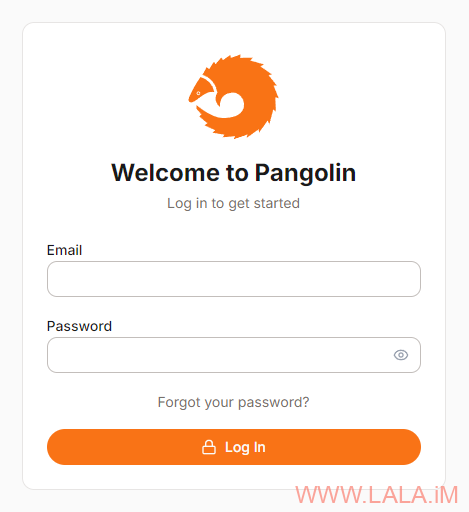
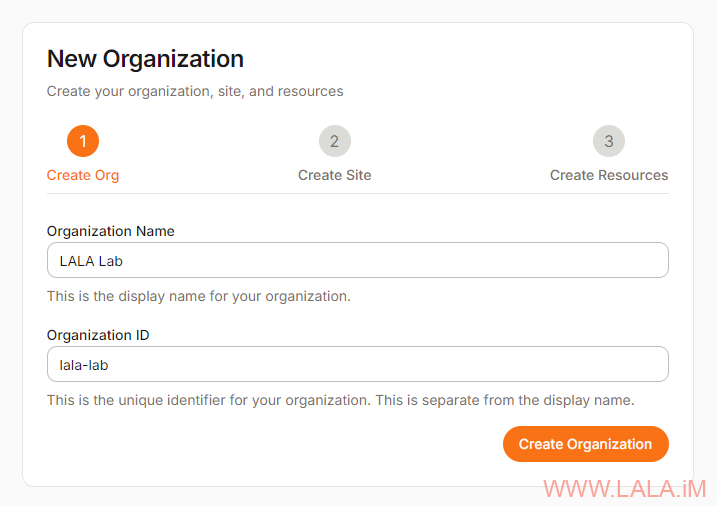
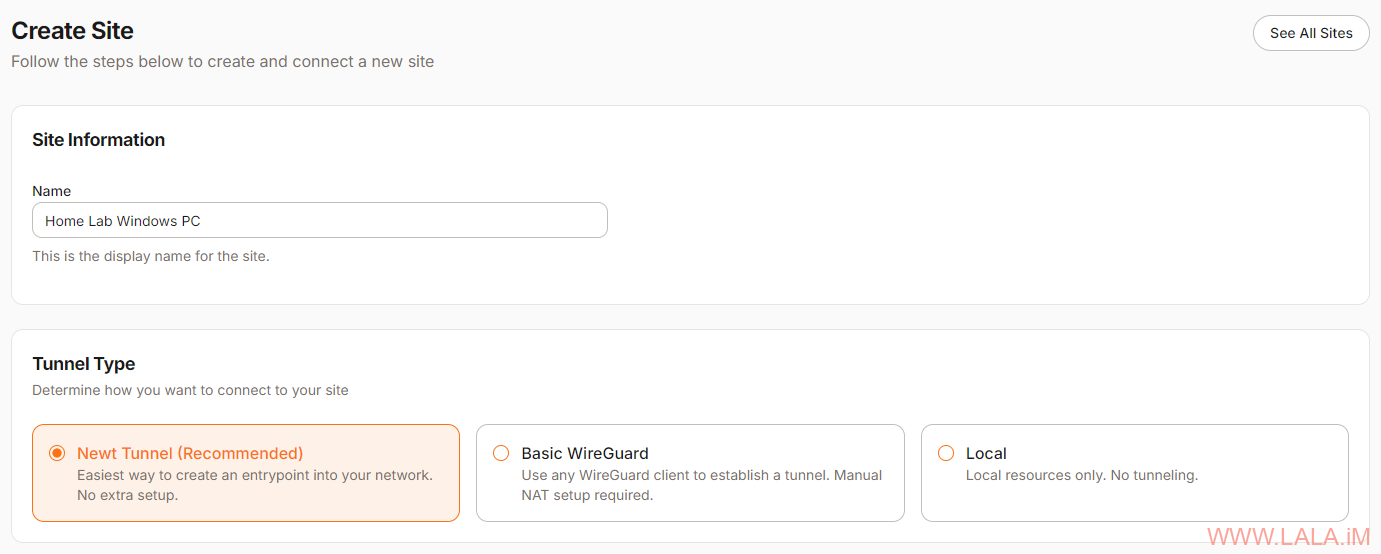
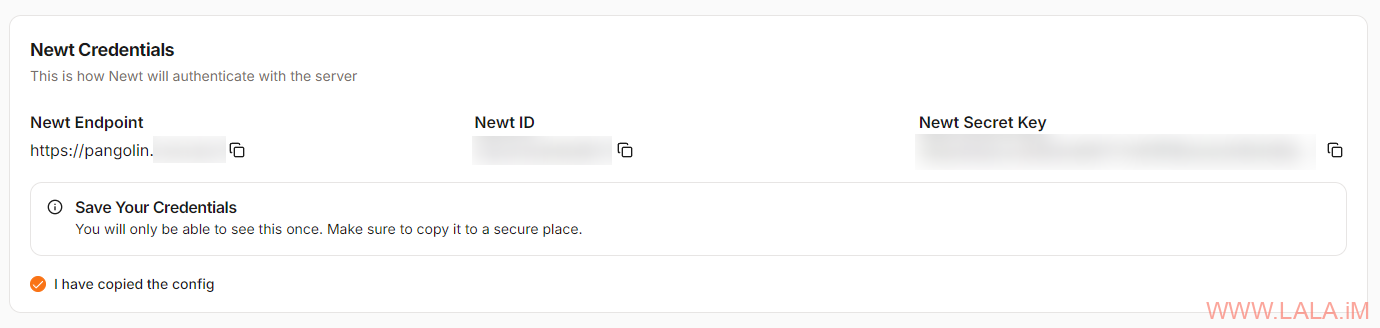
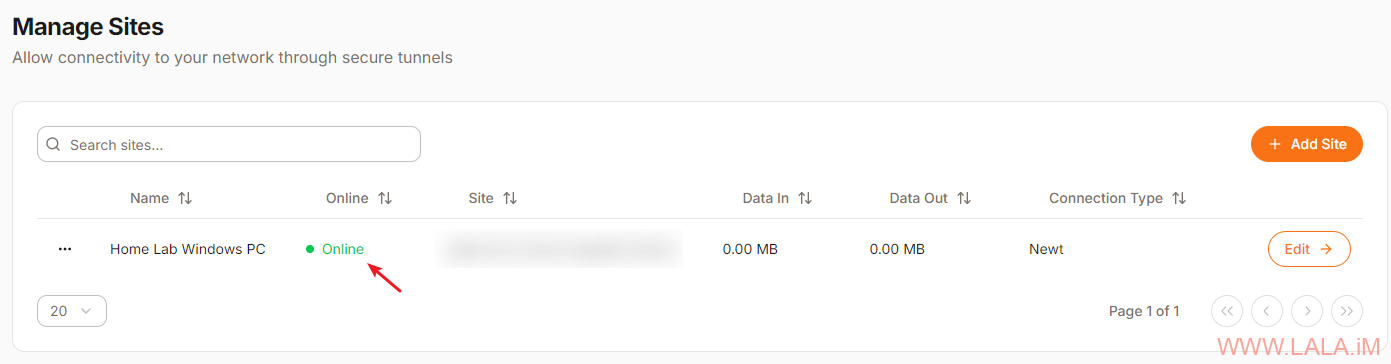
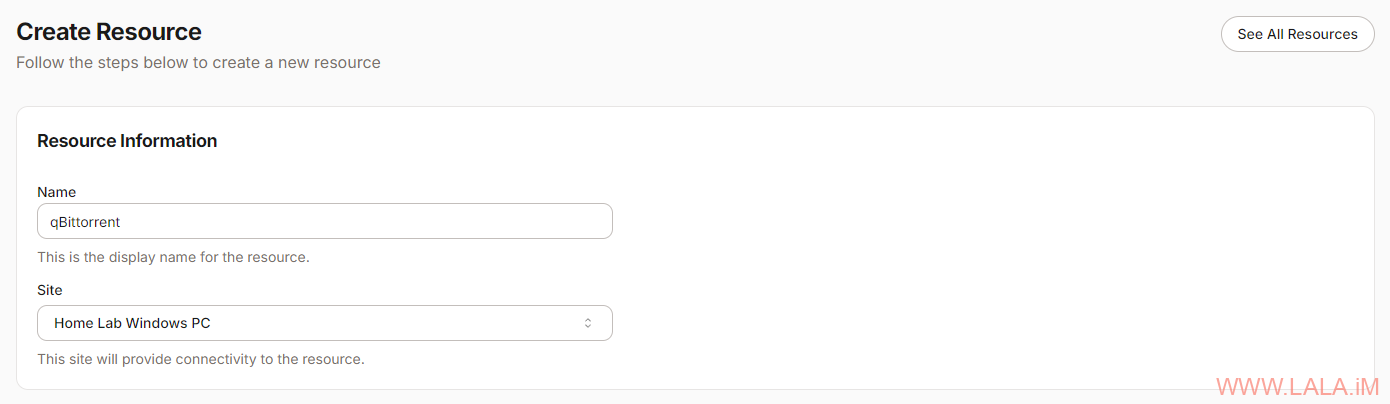
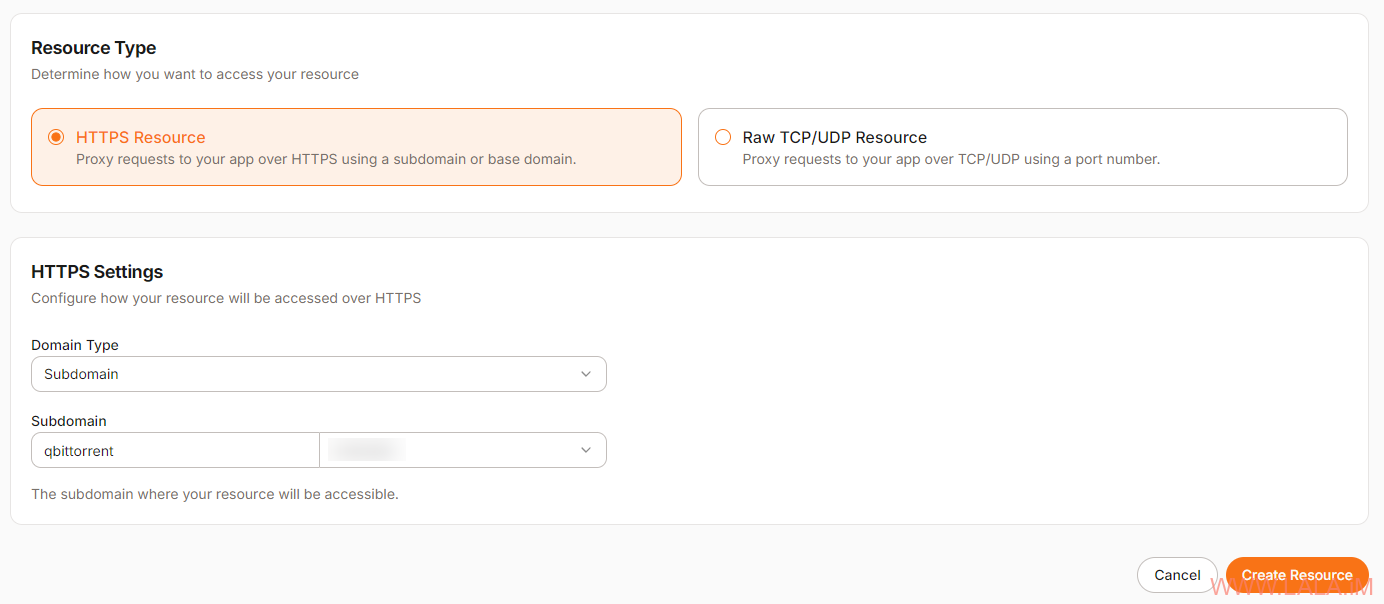
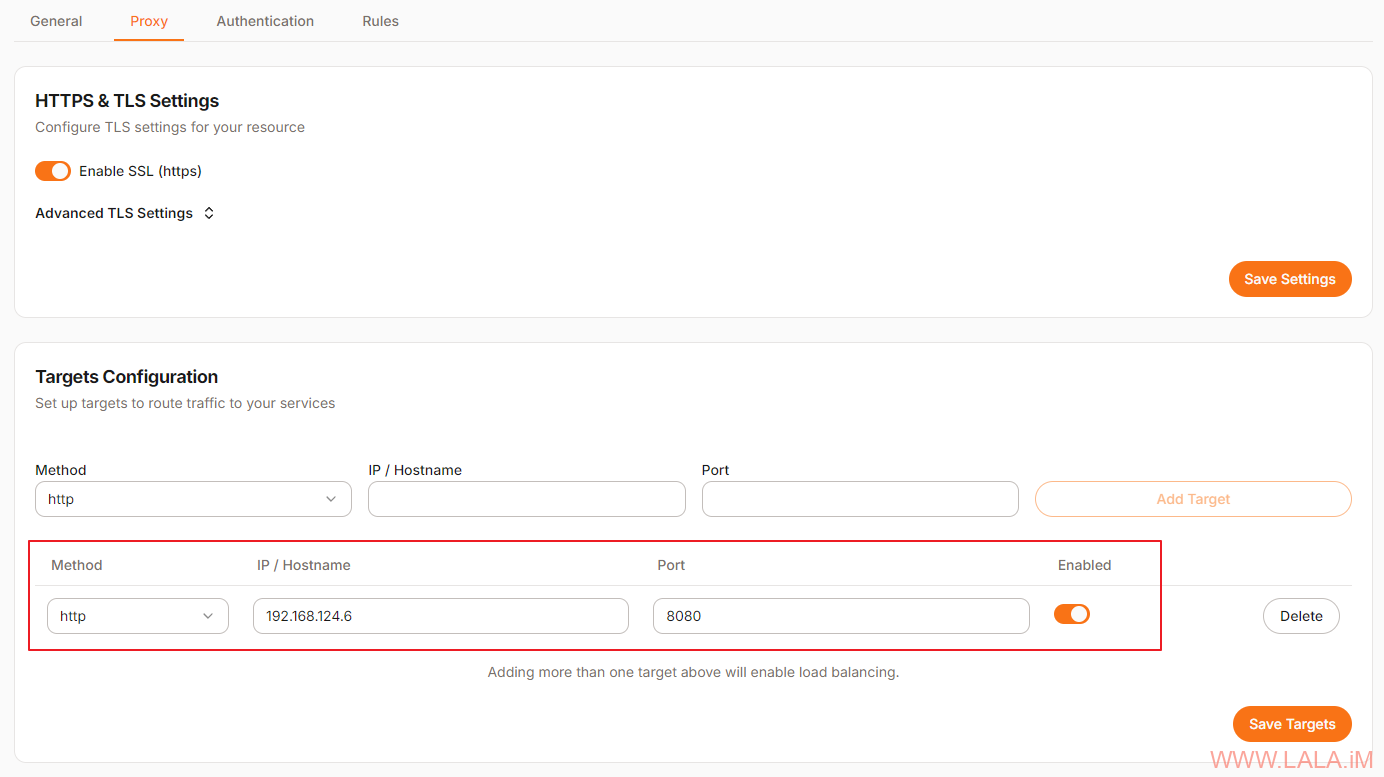
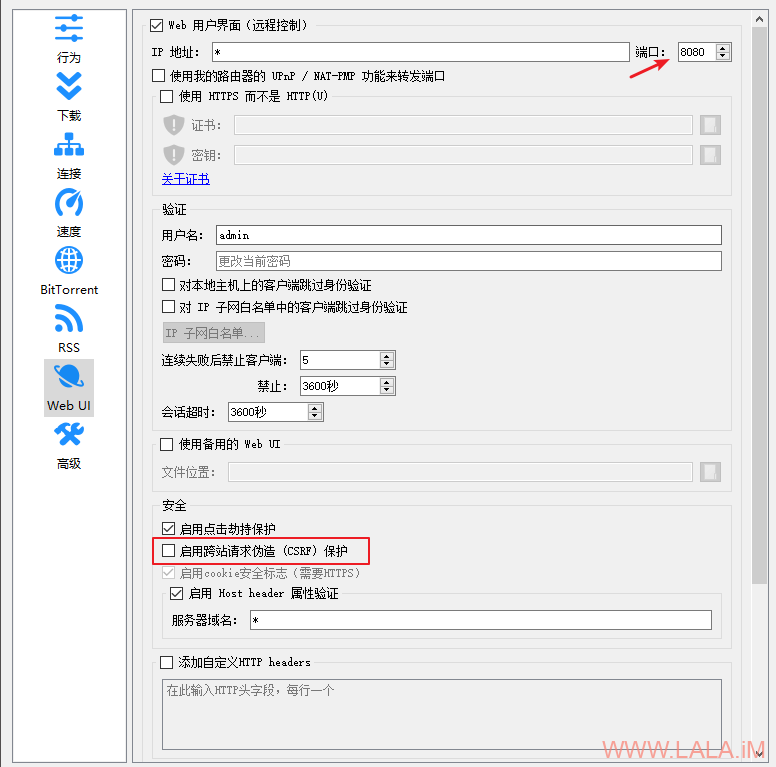
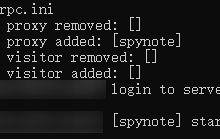










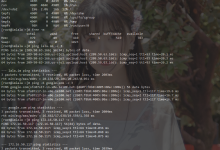
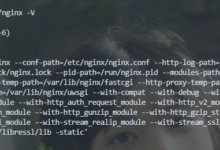
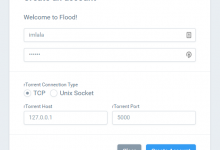
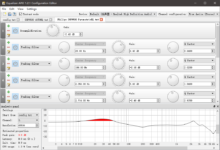
还是frp最简单
广告合作点了好几遍没反应呢..
没反应就对了,主题自带的没设置(也没打算挂广告)。。。
Custom Host Header 可以如何替换呢?没找到格式
好问题,我曾经也研究了半天,但是也不知道该怎么填-。-