2023年10月21日更新,打个小广告:
本人现承接代搭建MapleStory GMS(冒险岛国际服)游戏加速器业务。
如果你是小白不知道如何操作Linux系统,又或者没有时间折腾这些东西只想安心玩游戏,可以联系我有偿帮你搭建。
请注意我给你部署的方法并不是文章内公开的方法,而是更好用更稳定的方法。我可以做出以下几点保证:
1、你的游戏账号不会被IP连坐封号。
2、使用NexonLauncher启动器不会弹出需要验证邮箱的提示。
3、比市面上的游戏加速器玩起来更流畅,你不会感觉到卡顿、延迟。
你可以在这里下单购买:https://shop.meows.lol/MapleStory
目前在线支付只支持PayPal付款,如果你没有PayPal可以工单联系我,我可以发支付宝二维码给你付款。如果你不知道如何在上述网站发工单也可以直接在这篇文章下留言。
在你购买前需要注意以下几点:
1、你可以自备VPS服务器,我只负责帮你在VPS服务器上部署程序。你也可以选择让我准备VPS服务器,即一条龙服务,所有的东西都交给我处理。根据你自身的需求来下单。
2、如果你自备VPS服务器,请确保服务器IP位于北美范围内,例如美国、加拿大。
3、自备VPS服务器一次性收费12美元,如果你使用支付宝付款则按当天的美元兑人民币汇率来计算。
4、一条龙服务一次性收费12美元,每月收费8美元(VPS服务器每月续费)。
5、只支持使用NexonLauncher启动器,如果你使用Steam请事先切换到NexonLauncher启动器。
——————————————————–分隔线——————————————————–
情况是这样,我最近拿kcptun+sstap用于游戏加速,稳定了大概2-3天的样子,具体的配置过程可以看这篇文章:
自从上了kcptun,玩这种美服游戏就感觉在玩国服,几乎感觉不到什么延时,然而好景不长。。延时的问题算是解决了,但新的问题粗来了。。
最近这几天经常会出现kcptun断流的问题,具体表现是kcptun这边不报任何错误,但经过kcptun的流量就是无法到达对端,基本上只要断流了就要等个几分钟才能恢复(或者根本恢复不了,就像黑名单了一样)。
最直观的是在sstap上测试连接,走了kcptun的流量全部连接都被服务器放弃:
如果这时候直接连接ss的话是没有问题的,所以我初步怀疑是电信运营商QoS了。
后续我将宽带IP重新拨号,只要换一个IP就能立马连上,所以基本可以断定是电信这边搞的鬼。
我寻思我就每天拿来玩下游戏,一天下来用的流量也不超过2GB,你这样搞,简直没有人性啊!TM的一个月125的宽带这点UDP流量都不让跑?
没办法,kcptun这个东西我必须要用,所以只能在kcptun前面再套一个udp2raw解决运营商的QoS问题了。
其实说实话,这样配置起来的话我自己都觉得有点麻烦了,这套那套的。。端口用了一堆,软件也开了一堆。。对于新手来说肯定是极其不友好,所以我建议萌新如果怕麻烦,直接花钱买现成的服务吧。。。(不过买的肯定没这样配置的好用)
首先要准备一堆软件:
https://github.com/xtaci/kcptun/releases # 服务端和客户端都要下载 https://github.com/dfdragon/kcptun_gclient/releases # 客户端下载 https://github.com/wangyu-/udp2raw-tunnel/releases # 服务端下载 https://github.com/wangyu-/udp2raw-multiplatform/releases # 客户端下载 https://github.com/wangyu-/tinyPortMapper/releases # 客户端下载 https://github.com/mayunbaba2/SSTap-beta-setup # 客户端下载
以下步骤在Debian10上完成。其他系统除了supervisor的配置文件路径有点变化外基本也一样。
安装ss和一些工具:
apt -y update apt -y install shadowsocks-libev supervisor wget nano
下载kcptun:
mkdir -p /opt/kcptun && cd /opt/kcptun wget https://github.com/xtaci/kcptun/releases/download/v20190924/kcptun-linux-amd64-20190924.tar.gz tar -xzvf kcptun-linux-amd64-20190924.tar.gz chmod +x server_linux_amd64
下载udp2raw:
mkdir -p /opt/udp2raw && cd /opt/udp2raw wget https://github.com/wangyu-/udp2raw-tunnel/releases/download/20190716.test.0/udp2raw_binaries.tar.gz tar -xzvf udp2raw_binaries.tar.gz chmod +x udp2raw_amd64
编辑ss的配置文件:
nano /etc/shadowsocks-libev/config.json
修改为:
{
"server": "0.0.0.0",
"mode":"tcp_and_udp",
"server_port":12315,
"local_port":1080,
"password":"设置你的ss密码",
"timeout":60,
"method":"chacha20-ietf-poly1305"
}
重启ss以及设置ss开机自启:
systemctl restart shadowsocks-libev systemctl enable shadowsocks-libev
新建kcptun配置文件:
nano /opt/kcptun/server-config.json
写入如下配置(MTU设置为1300或者更小):
{
"listen": ":30000",
"target": "127.0.0.1:12315",
"key": "设置一个密码",
"crypt": "salsa20",
"mode": "fast3",
"mtu": 1300,
"sndwnd": 1024,
"rcvwnd": 1024,
"datashard": 2,
"parityshard": 2,
"dscp": 46,
"nocomp": true
}
注:这套是游戏加速的配置,如果是看Youtube视频等大流量应用,需要把datashard以及parityshard适当增大。
新建一个kcptun的supervisor配置文件:
nano /etc/supervisor/conf.d/kcptun.conf
写入:
[program:kcptun] priority=1 directory=/opt/kcptun command=/opt/kcptun/server_linux_amd64 -c /opt/kcptun/server-config.json autostart=true autorestart=true redirect_stderr=true stdout_logfile=/var/log/supervisor/kcptun.log
再新建一个udp2raw的supervisor配置文件:
nano /etc/supervisor/conf.d/udp2raw.conf
写入如下配置:
[program:udp2raw] user=root priority=1 directory=/opt/udp2raw command=/opt/udp2raw/udp2raw_amd64 -s -l 0.0.0.0:30001 -r 127.0.0.1:30000 --raw-mode faketcp -a -k "设置一个你的密码" autostart=true autorestart=true redirect_stderr=true stdout_logfile=/var/log/supervisor/udp2raw.log
更新supervisor配置/开机自启:
supervisorctl update systemctl enable supervisor
服务端这边的配置就完成了,接下来是客户端的。
首先用管理员权限开2个powershell,进入到软件的根目录:
cd C:\Users\LALA\Desktop\udp
第一个powershell运行tinyPortMapper用来转发UDP流量:
.\tinymapper_wepoll.exe -l 0.0.0.0:9527 -r VPS公网IP:12315 -u
这步的作用仅仅只是为了让SSTap能够测试通过UDP转发,让其能够可以连接代理服务器,对于使用TCP协议进行连接的游戏而言这个操作没有实际意义。
第二个powershell运行udp2raw的windows客户端:
.\udp2raw_mp_nolibnet.exe -c -r VPS公网IP:30001 -l 0.0.0.0:5000 --raw-mode easyfaketcp -k "对应服务端上的udp2raw密码"
打开KCP客户端配置管理工具,新建一个客户端,按照下图配置:
传输模式和服务端上的配置对应这里选择fast3:
现在打开SSTap添加一个ss代理,配置如下:
最后点击SSTap的齿轮按钮,打开附加路由管理,在里面添加上你的VPS公网IP,动作选择直连:
没问题的话现在连上应该就OK了。
一点后续补充:
在本地每次都要开两个powershell感觉不优雅?这里其实可以用winSW把这两个命令行工具创建成windows服务,这样就能开机自启而且还不需要powershell了,具体的winSW用法,可以看这里,我实在没时间码字了,告辞:
https://github.com/kohsuke/winsw/blob/master/doc/installation.md
 荒岛
荒岛

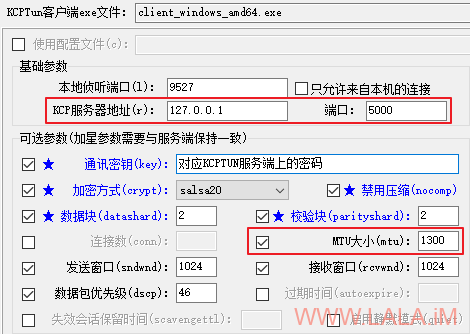
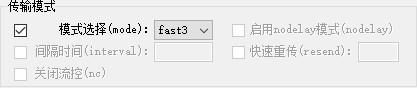
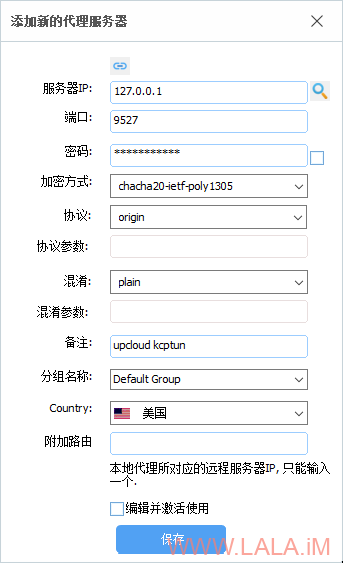
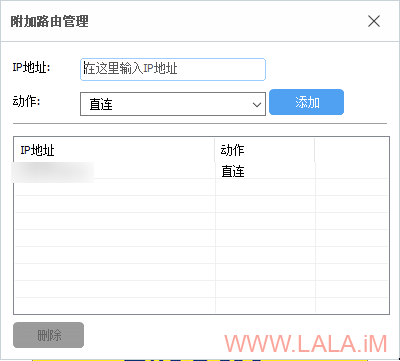
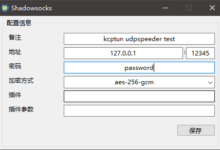
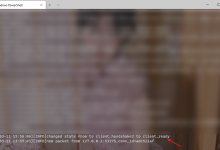
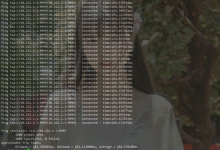
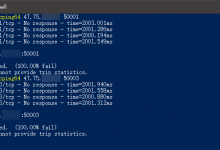
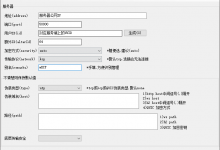



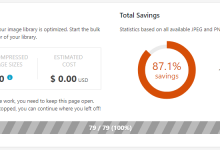
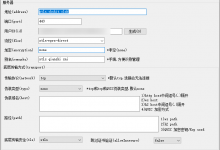
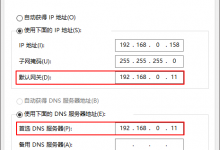
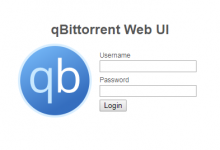
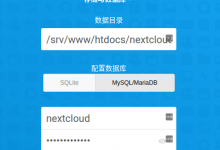





dalao能讲讲udpspeeder吗
呃,建议你去看官方的wiki呢,可以说各种配置应有尽有,写的很详细了。
武汉移动这边也搞事啊,kcptun也不稳定
移动一直在搞事,从未停歇。。
[00:29] 测试已开始.
[00:29] 正在测试TCP数据传递…
[00:34] 连接已被服务器放弃.
[00:39] 连接已被服务器放弃.
[00:44] 连接已被服务器放弃.
[00:49] 连接已被服务器放弃.
[00:49] 测试TCP数据传递…未通过!
[00:49] 测试完成!
[00:49] //////////////////////////////////////////////
[00:49] 测试已开始.
[00:49] 正在测试UDP转发…
[00:49] 测试UDP转发…通过!
[00:49] 测试完成!
[00:49] //////////////////////////////////////////////
大佬,我步骤进行到第二个powershell运行udp2raw的windows客户端的时候,一直显示cant not open wpcap.dll,make sure winpcap/npcap is installed怎么办啊
你电脑上要装winpcap这个软件
大佬你就不能弄个批处理吗~~~



配置一次就行了,后面我直接用winsw弄成服务就可以开机自启了,弄批处理是什么操作。。
大佬,服务器上的操作我都能懂,但客户端 我想在openwrt路由器上用,具体怎么操作啊?
具体步骤评论这里也说不清楚,简单点的方法就是你直接下载对应架构的二进制文件然后在openwrt里面配置。。。我没有在openwrt上装过,但感觉步骤应该是差不多的。。。
有没有谁说一下参数该怎么填,又怎样知道udp2raw已经成功运行了?
大佬,开头要准备的那一堆软件怎么安装呀?
https://github.com/xtaci/kcptun/releases # 服务端和客户端都要下载
https://github.com/dfdragon/kcptun_gclient/releases # 客户端下载
https://github.com/wangyu-/udp2raw-tunnel/releases # 服务端下载
https://github.com/wangyu-/udp2raw-multiplatform/releases # 客户端下载
https://github.com/wangyu-/tinyPortMapper/releases # 客户端下载
https://github.com/mayunbaba2/SSTap-beta-setup # 客户端下载
抱歉,回复的比较晚了,最近没咋看博客。。这些软件准确点说都不需要安装,除了最后一个SSTap以外。直接下载对应你系统架构的压缩包解压就可以了。
求大佬指点,
