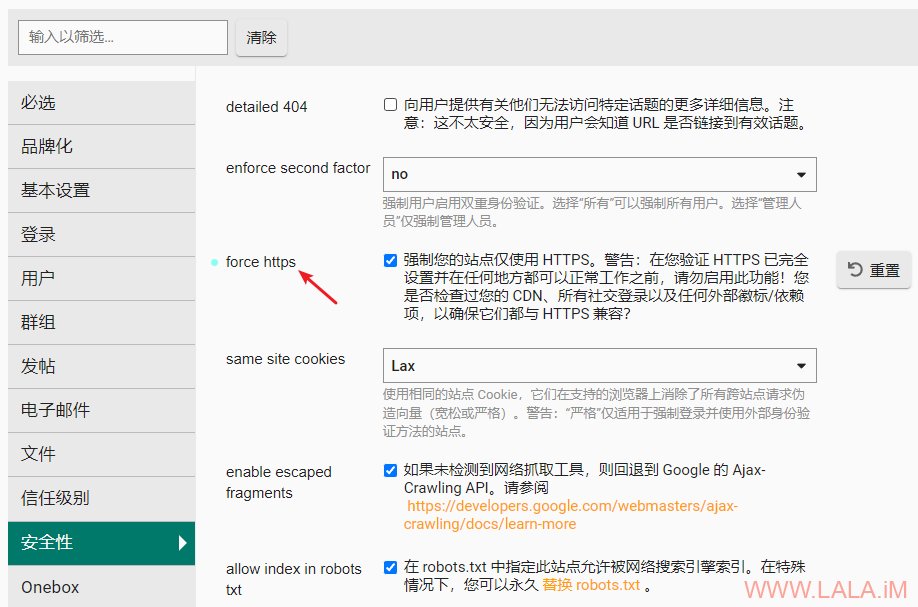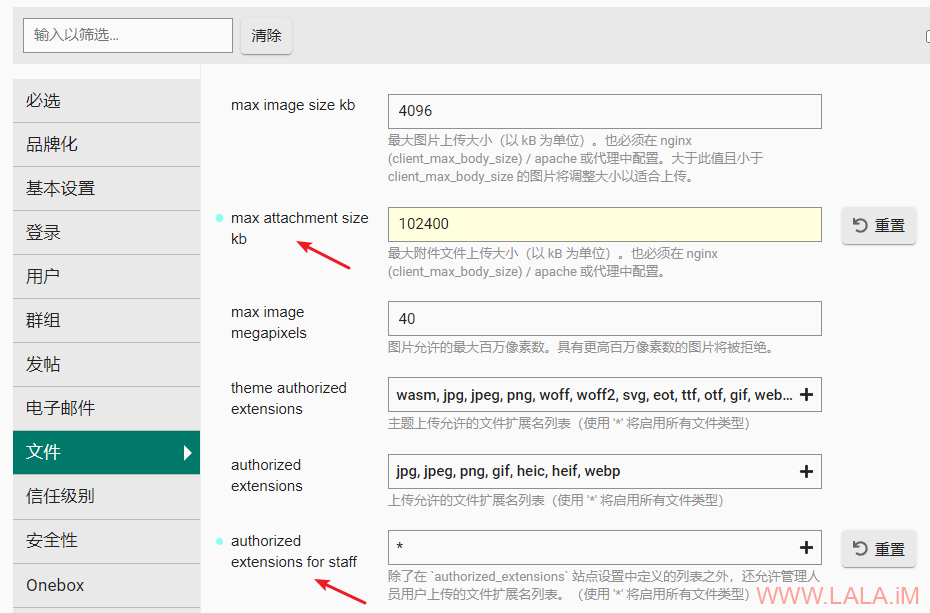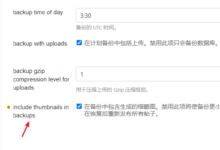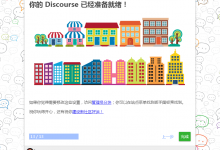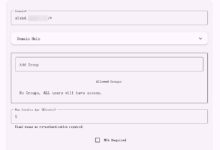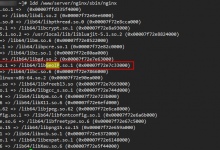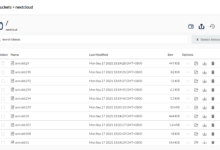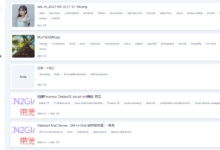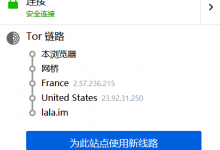discourse是一个开源的论坛程序,官方提供了一个非常方便的安装工具:discourse-setup。
discourse-setup在一定程度上降低了discourse的搭建难度,但也有一些问题存在。
例如一台服务器如果你使用discourse-setup,那么这台服务器就不能再运行其他的网站了,因为discourse-setup默认将使用80、443端口来运行discourse。除此之外,一些更细粒度的配置无法通过discourse-setup完成,比如修改文件上传大小等。
为解决上述问题,这篇文章记录一下自定义安装Discourse的步骤。
安装需要用到的软件包:
apt -y update apt -y install curl git nginx python3-certbot-nginx curl -fsSL https://get.docker.com -o get-docker.sh sh get-docker.sh
克隆discourse_docker项目:
git clone https://github.com/discourse/discourse_docker.git /var/discourse cd /var/discourse
复制配置文件并编辑:
cp samples/standalone.yml containers/app.yml nano containers/app.yml
注释掉如下配置模板:
#- "templates/web.ssl.template.yml" #- "templates/web.letsencrypt.ssl.template.yml"
增加如下配置模板:
- "templates/web.socketed.template.yml"
注释掉暴露的80、443端口:
#expose: # - "80:80" # - "443:443"
如果需要修改文件上传大小,在params下面增加如下配置:
params: upload_size: "100m"
接着修改如下配置,你需要事先准备好一个smtp服务器:
DISCOURSE_HOSTNAME: 'discourse.example.com' DISCOURSE_DEVELOPER_EMAILS: 'imlala@example.com' DISCOURSE_SMTP_ADDRESS: mx1.example.com DISCOURSE_SMTP_PORT: 587 DISCOURSE_SMTP_USER_NAME: smtp@example.com DISCOURSE_SMTP_PASSWORD: password DISCOURSE_NOTIFICATION_EMAIL: smtp@example.com
使用刚才的配置创建discourse容器:
./launcher bootstrap app
新建nginx配置:
nano /etc/nginx/sites-available/discourse
写入如下配置:
server {
listen 80;
server_name discourse.example.com;
client_max_body_size 100m;
location / {
proxy_pass http://unix:/var/discourse/shared/standalone/nginx.http.sock:;
proxy_set_header Host $http_host;
proxy_http_version 1.1;
proxy_set_header X-Forwarded-For $proxy_add_x_forwarded_for;
proxy_set_header X-Forwarded-Proto $scheme;
proxy_set_header X-Real-IP $remote_addr;
}
}
启用新的nginx配置:
ln -s /etc/nginx/sites-available/discourse /etc/nginx/sites-enabled/discourse
签发ssl证书:
certbot --nginx
打开网站创建管理员账号,接下来还需要在管理员后台启用force https:
这一步是必须的,如果不做的话,你打开浏览器的控制台看看,会有很多混合内容的警告和报错。
在之前我们通过app.yml设置了文件上传大小,还需要在后台设置max attachment size才能生效:
可以和上图内一样通过设置authorized extensions for staff来允许管理员上传其他格式的文件,这个设置仅影响管理员,普通用户依旧受authorized extensions限制。
一点补充:
这套配置也适用于现有安装,你可以先停止运行discourse:
cd /var/discourse ./launcher stop app
之后按照文本的配置修改好app.yml后重新创建容器即可:
./launcher rebuild app
以下是launcher的所有用法:
Usage: launcher COMMAND CONFIG [--skip-prereqs] [--docker-args STRING]
Commands:
start: Start/initialize a container
stop: Stop a running container
restart: Restart a container
destroy: Stop and remove a container
enter: Open a shell to run commands inside the container
logs: View the Docker logs for a container
bootstrap: Bootstrap a container for the config based on a template
run: Run the given command with the config in the context of the last bootstrapped image
rebuild: Rebuild a container (destroy old, bootstrap, start new)
cleanup: Remove all containers that have stopped for > 24 hours
start-cmd: Generate docker command used to start container
 荒岛
荒岛