介绍
这个分支版本增加了很多功能:在线设备数量限制,支持vless的reality/h2等。
项目地址:https://github.com/wyx2685/v2board
配套后端:https://github.com/wyx2685/XrayR
安装V2Board
以下安装步骤基于Debian12,安装nginx/mariadb/redis/certbot:
apt -y install nginx python3-certbot-nginx mariadb-server redis-server
安装php7.4:
apt -y install curl apt-transport-https ca-certificates lsb-release curl -sSLo /usr/share/keyrings/deb.sury.org-php.gpg https://packages.sury.org/php/apt.gpg echo "deb [signed-by=/usr/share/keyrings/deb.sury.org-php.gpg] https://packages.sury.org/php/ $(lsb_release -sc) main" > /etc/apt/sources.list.d/php.list apt -y install php7.4-common php7.4-cli \ php7.4-fpm php7.4-gd php7.4-mysql php7.4-mbstring \ php7.4-curl php7.4-xml php7.4-xmlrpc php7.4-zip \ php7.4-intl php7.4-bz2 php7.4-bcmath php7.4-redis
如果你的系统之前安装过别的php版本,可以使用下面的命令切换到7.4:
update-alternatives --config php
安装composer:
curl -sS https://getcomposer.org/installer | php -- --install-dir=/usr/local/bin --filename=composer
配置mariadb数据库:
mysql_secure_installation
登录mariadb数据库:
mysql -u root -p
创建数据库和用户:
CREATE DATABASE v2board CHARACTER SET utf8mb4 COLLATE utf8mb4_unicode_ci; GRANT ALL PRIVILEGES ON v2board.* TO v2board@localhost IDENTIFIED BY 'password'; FLUSH PRIVILEGES; quit
获取v2board修改版的源码:
cd /var/www git clone https://github.com/wyx2685/v2board.git cd v2board/
安装依赖:
composer install
安装v2board:
php artisan v2board:install
修改权限和所有者:
chmod -R 755 v2board/ chown -R www-data:www-data v2board/
添加计划任务:
crontab -u www-data -e
写入如下配置:
* * * * * php /var/www/v2board/artisan schedule:run >> /dev/null 2>&1
新建队列服务:
nano /etc/systemd/system/horizon.service
写入如下配置:
[Unit] Description=Laravel Horizon Queue Manager After=network.target [Service] user=www-data ExecStart=/usr/bin/php /var/www/v2board/artisan horizon Restart=always [Install] WantedBy=multi-user.target
启动并设置开机自启:
systemctl enable --now horizon.service
新建nginx站点配置文件:
nano /etc/nginx/sites-available/v2board
写入如下配置:
server {
listen 80;
server_name v2board.example.com;
root /var/www/v2board/public;
index index.php;
client_max_body_size 0;
location /downloads {
}
location / {
try_files $uri $uri/ /index.php$is_args$query_string;
}
location ~ \.php$ {
include snippets/fastcgi-php.conf;
fastcgi_pass unix:/var/run/php/php7.4-fpm.sock;
}
}
启用站点:
ln -s /etc/nginx/sites-available/v2board /etc/nginx/sites-enabled/v2board
签发ssl证书:
certbot --nginx
登录管理后台,配置站点域名:
配置通讯密钥(apikey)
安装后端
apt -y update apt -y install unzip mkdir -p /opt/xrayr-mod && cd /opt/xrayr-mod curl -Lo XrayR-linux-arm64-v8a.zip https://github.com/wyx2685/XrayR/releases/download/v0.9.2-20231027/XrayR-linux-arm64-v8a.zip unzip XrayR-linux-arm64-v8a.zip
新建systemd服务:
nano /etc/systemd/system/xrayr.service
写入如下配置:
[Unit] Description=XrayR Backend Server After=network.target [Service] AmbientCapabilities=CAP_NET_BIND_SERVICE WorkingDirectory=/opt/xrayr-mod ExecStart=/opt/xrayr-mod/XrayR -c config.yml Restart=always [Install] WantedBy=multi-user.target
对接Reality节点
在面板新建vless节点,按下图配置:
编辑安全性设置,按下图配置:
记住节点ID:
编辑后端配置文件:
nano /opt/xrayr-mod/config.yml
一个示例配置(…表示省略掉的配置,保持config.yml文件内默认的配置即可,不需要做修改)
...
Nodes:
- PanelType: "NewV2board" # Panel type: SSpanel, NewV2board, PMpanel, Proxypanel, V2RaySocks, GoV2Panel
ApiConfig:
ApiHost: "https://v2board.example.com" # v2board面板域名
ApiKey: "imlala" # 在v2board面板设置的apikey
NodeID: 1 # v2board节点id
NodeType: V2ray # Node type: V2ray, Shadowsocks, Trojan, Shadowsocks-Plugin
Timeout: 30 # Timeout for the api request
EnableVless: true # Enable Vless for V2ray Type
VlessFlow: "xtls-rprx-vision" # Only support vless
SpeedLimit: 0 # Mbps, Local settings will replace remote settings, 0 means disable
DeviceLimit: 0 # Local settings will replace remote settings, 0 means disable
RuleListPath: # /etc/XrayR/rulelist Path to local rulelist file
ControllerConfig:
...
AutoSpeedLimitConfig:
...
GlobalDeviceLimitConfig:
...
EnableFallback: false # Only support for Trojan and Vless
FallBackConfigs: # Support multiple fallbacks
...
DisableLocalREALITYConfig: true # 直接从面板下发reality节点配置,启用了这个就可以忽略掉EnableREALITY、REALITYConfigs。
EnableREALITY: false # Enable REALITY
REALITYConfigs:
...
CertConfig:
CertMode: none # Option about how to get certificate: none, file, http, tls, dns. Choose "none" will forcedly disable the tls config.
...
...
说明:DisableLocalREALITYConfig使用这个选项后,直接从面板下发reality节点配置信息,所以配置文件里面就不需要配置reality相关的东西了。
启动后端并设置开机自启:
systemctl enable --now xrayr.service
对接VLESS+gRPC+CDN节点
在面板新建vless节点,按下图配置:
编辑安全性设置,按下图配置,注意这里只需要配置一个SNI即可,其他的都留空:
编辑协议配置:
写入如下配置:
{
"serviceName": "test1026"
}
记住节点ID:
编辑后端配置文件:
nano /opt/xrayr-mod/config.yml
一个示例配置(…表示省略掉的配置,保持config.yml文件内默认的配置即可,不需要做修改)
...
Nodes:
- PanelType: "NewV2board" # Panel type: SSpanel, NewV2board, PMpanel, Proxypanel, V2RaySocks, GoV2Panel
ApiConfig:
ApiHost: "https://v2board.example.com"
ApiKey: "imlala"
NodeID: 2
NodeType: V2ray # Node type: V2ray, Shadowsocks, Trojan, Shadowsocks-Plugin
Timeout: 30 # Timeout for the api request
EnableVless: true # Enable Vless for V2ray Type
VlessFlow: "xtls-rprx-vision" # Only support vless
SpeedLimit: 0 # Mbps, Local settings will replace remote settings, 0 means disable
DeviceLimit: 0 # Local settings will replace remote settings, 0 means disable
RuleListPath: # /etc/XrayR/rulelist Path to local rulelist file
ControllerConfig:
ListenIP: 127.0.0.1 # IP address you want to listen
...
AutoSpeedLimitConfig:
...
GlobalDeviceLimitConfig:
...
EnableFallback: false # Only support for Trojan and Vless
FallBackConfigs: # Support multiple fallbacks
...
DisableLocalREALITYConfig: false # disable local reality config
EnableREALITY: false # Enable REALITY
REALITYConfigs:
...
CertConfig:
CertMode: none # Option about how to get certificate: none, file, http, tls, dns. Choose "none" will forcedly disable the tls config.
...
...
安装nginx:
apt -y install nginx
新建nginx配置文件:
nano /etc/nginx/sites-available/grpc
写入如下配置:
server {
listen 80;
server_name grpc.example.com;
if ($host = grpc.example.com) {
return 301 https://$host$request_uri;
}
return 404;
}
server {
listen 443 ssl http2 so_keepalive=on;
server_name grpc.example.com;
index index.nginx-debian.html;
root /var/www/html;
ssl_certificate /etc/nginx/cert/grpc.example.com.pem;
ssl_certificate_key /etc/nginx/cert/grpc.example.com.key;
ssl_protocols TLSv1.2 TLSv1.3;
ssl_ciphers ECDHE-ECDSA-AES128-GCM-SHA256:ECDHE-RSA-AES128-GCM-SHA256:ECDHE-ECDSA-AES256-GCM-SHA384:ECDHE-RSA-AES256-GCM-SHA384:ECDHE-ECDSA-CHACHA20-POLY1305:ECDHE-RSA-CHACHA20-POLY1305:DHE-RSA-AES128-GCM-SHA256:DHE-RSA-AES256-GCM-SHA384;
location /test1026 {
if ($content_type !~ "application/grpc") {
return 404;
}
client_max_body_size 0;
client_body_buffer_size 1m;
client_body_timeout 1h;
grpc_pass grpc://127.0.0.1:53000;
grpc_set_header X-Real-IP $remote_addr;
}
}
启用站点:
ln -s /etc/nginx/sites-available/grpc /etc/nginx/sites-enabled/grpc
转到cloudflare,添加域名a记录并启用cdn:
转到Network,启用gRPC回源:
转到SSL/TLS-Overview,将encryption mode改为Full (strict):
转到SS/TLS-Origin Server,申请一个免费15年的证书:
类型选ECC,hostnames填你的域名或者直接通配符也行:
将证书(PEM)和密钥(KEY)分别复制保存到如下文件:
mkdir -p /etc/nginx/cert nano /etc/nginx/cert/grpc.example.com.pem nano /etc/nginx/cert/grpc.example.com.key
重载nginx使其生效:
systemctl reload nginx
 荒岛
荒岛
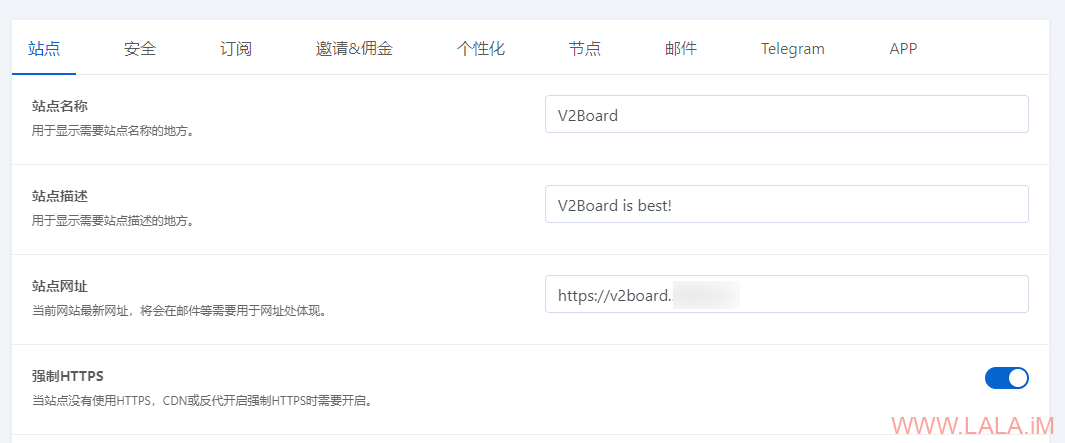
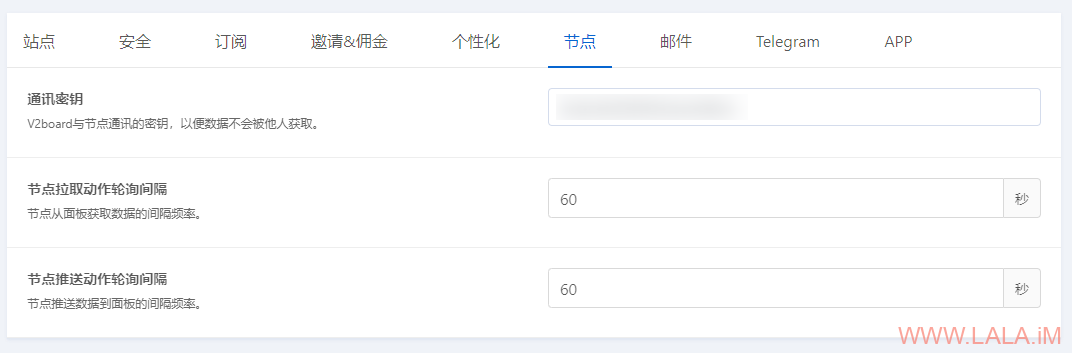
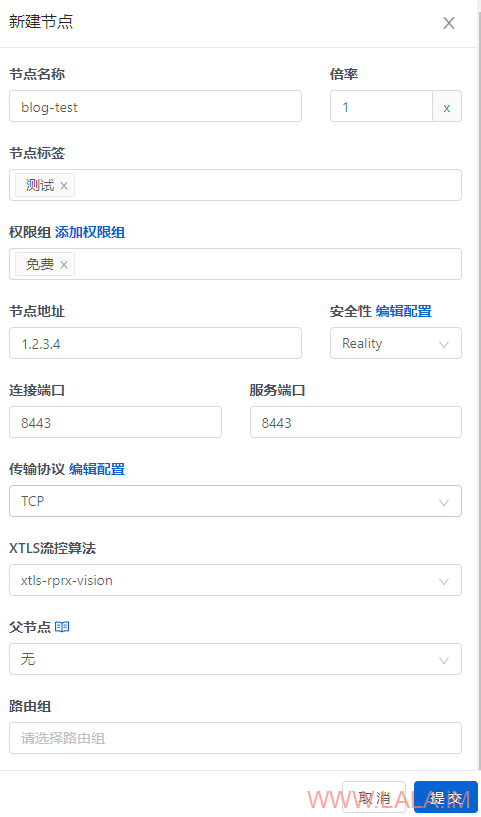
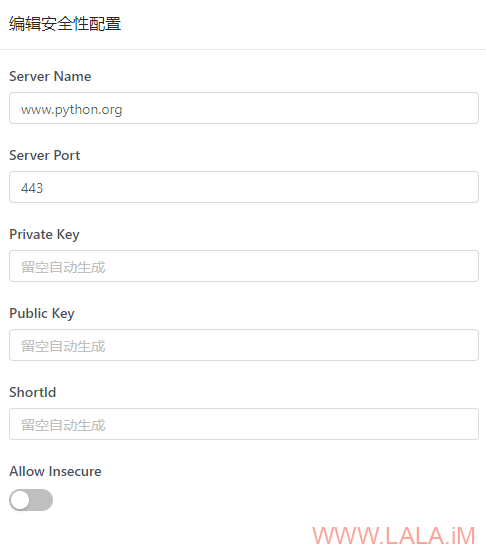
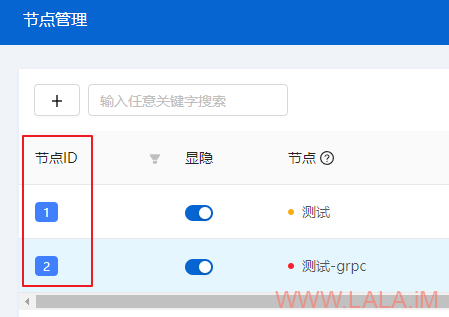
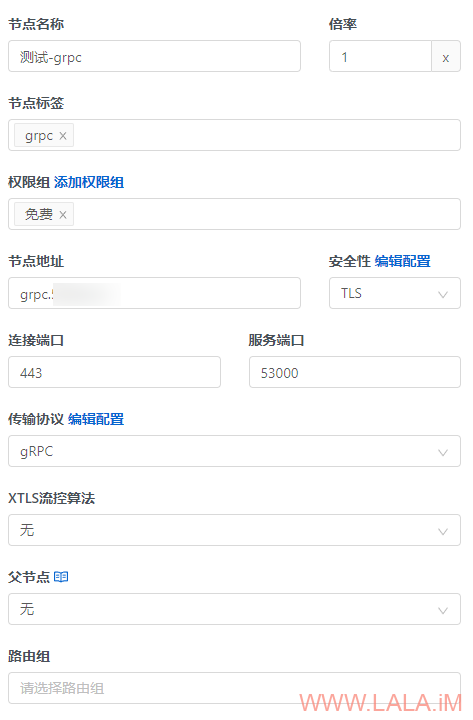
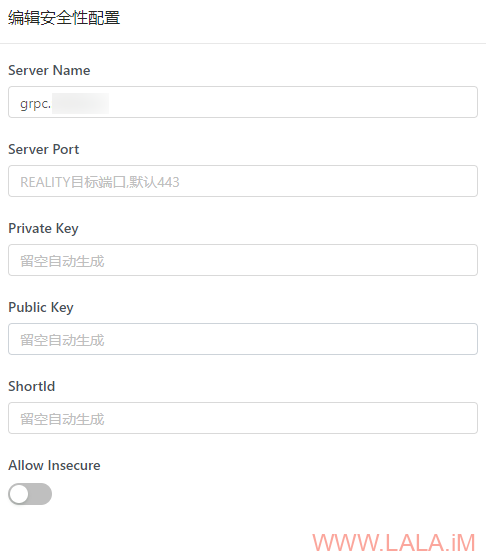
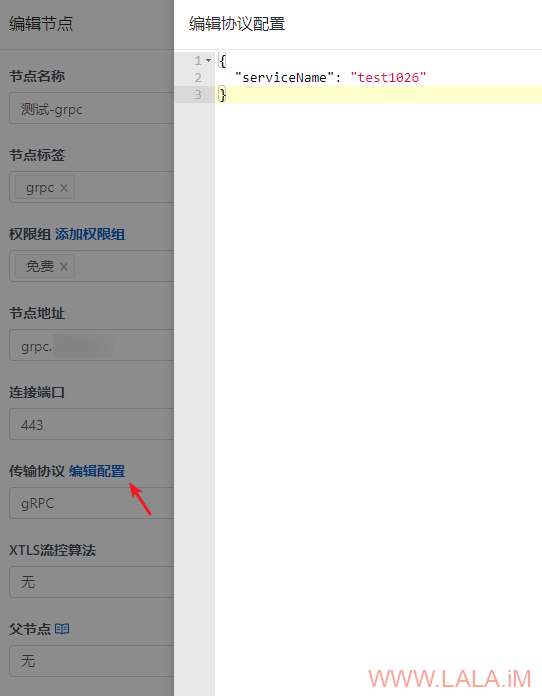
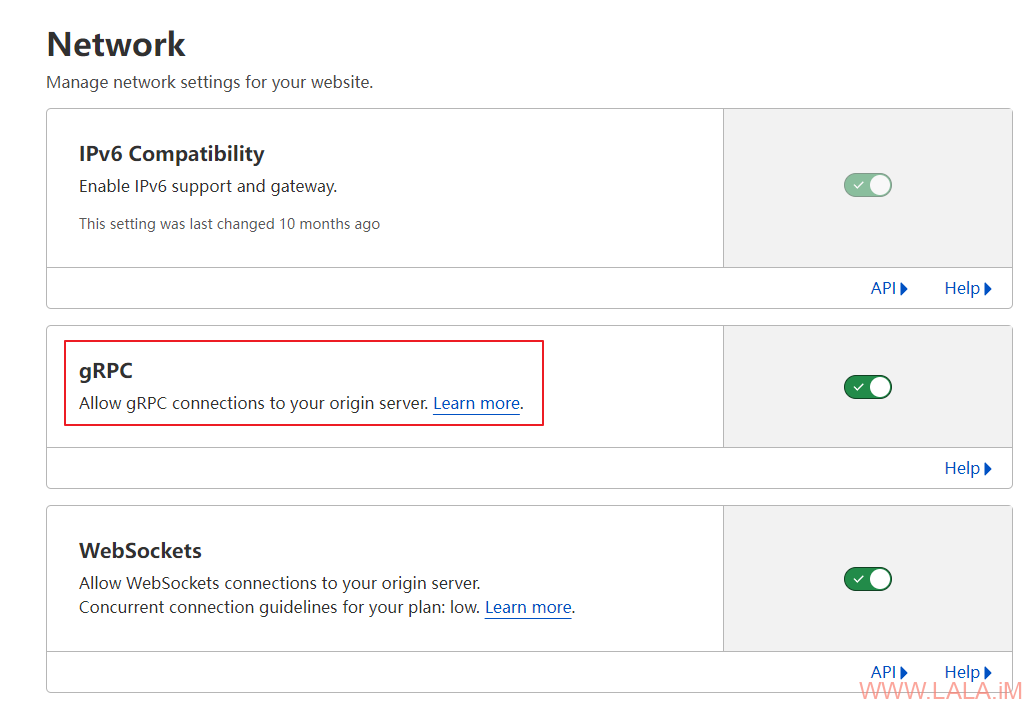
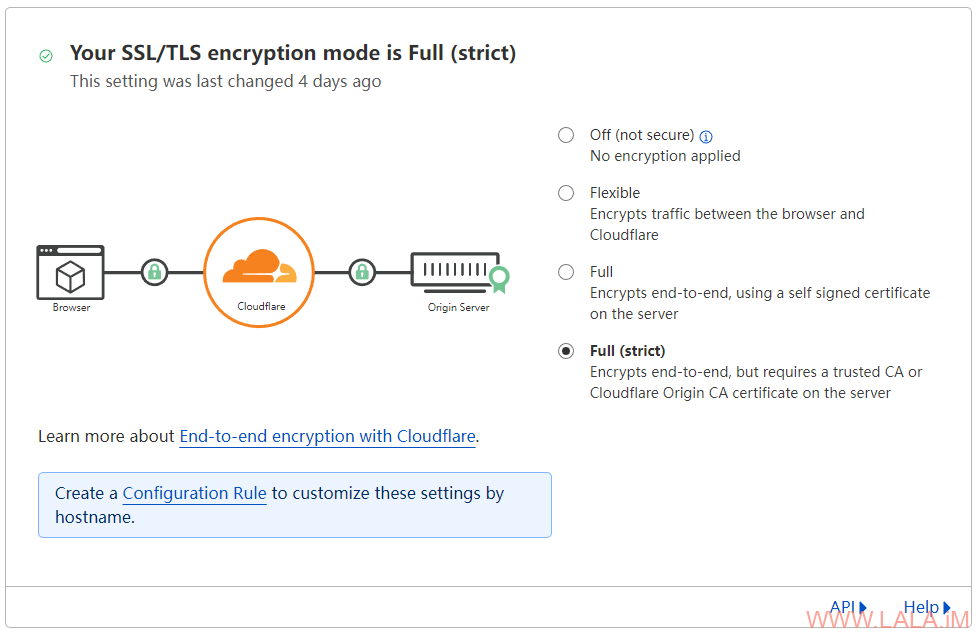
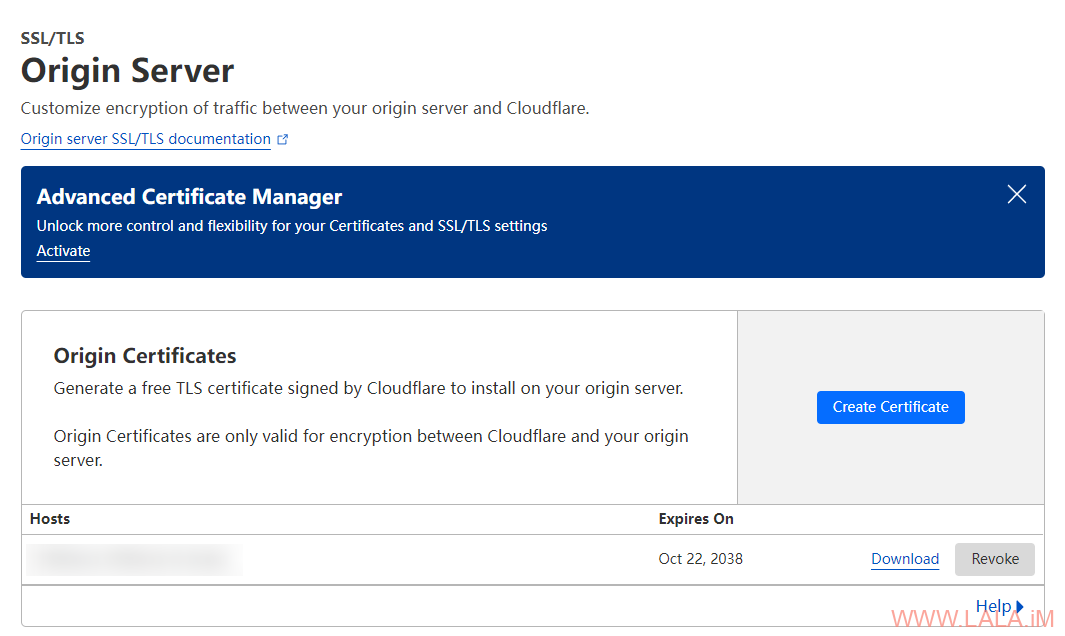
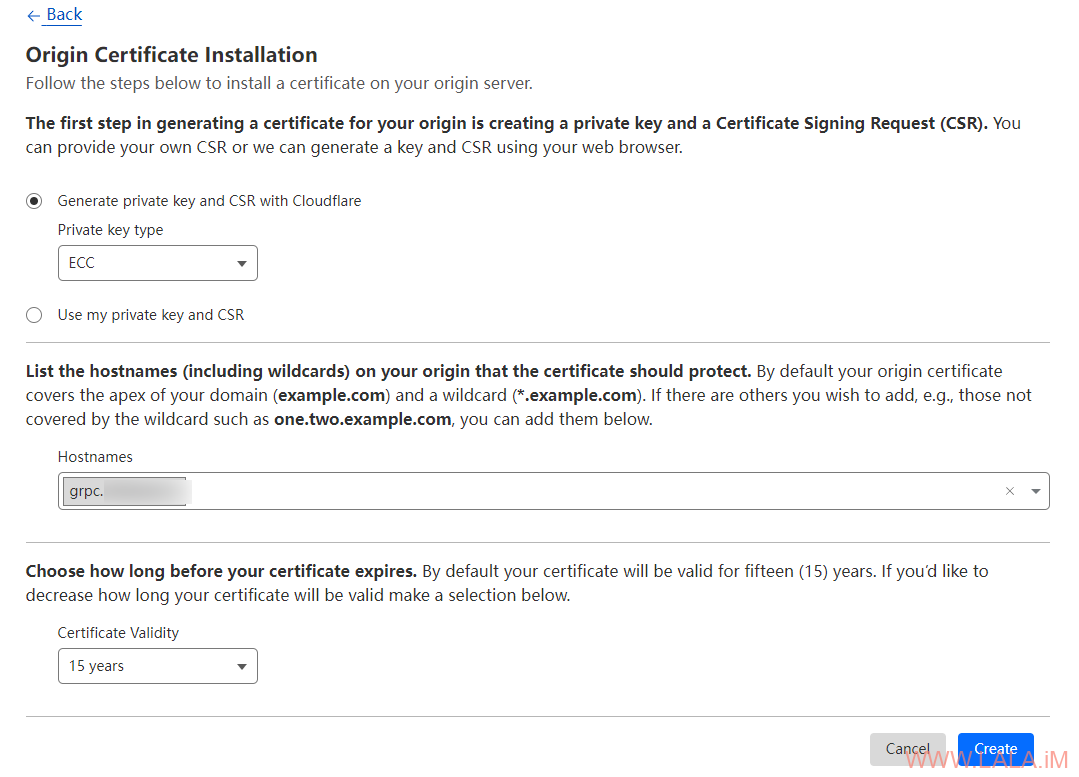
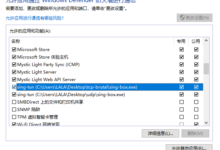
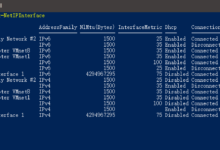
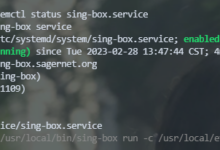
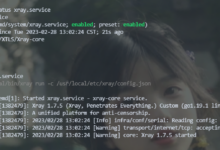
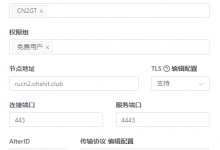
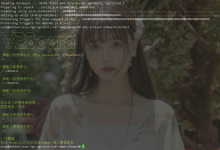
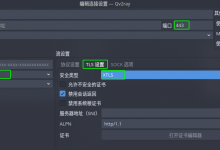
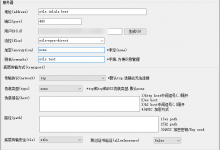


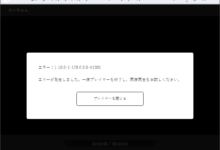


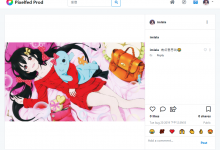
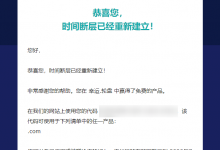





这个版面还能对接hy2 后端地址 https://github.com/cedar2025/hysteria
非常牛逼:mrgreen:

大佬更牛逼!!!
厉害了,能来个xrayr后端宝塔 +VLESS+gRPC+CDN节点教程吗?后直接nginx的出问题不方便查
兄弟配置不在上面吗 去宝塔 你网站管理 选你要设置的网站 修改配置文件 server{}里最后加这一段
location /test1026 {
if ($content_type !~ “application/grpc”) {
return 404;
}
client_max_body_size 0;
client_body_buffer_size 1m;
client_body_timeout 1h;
grpc_pass grpc://127.0.0.1:53000;
grpc_set_header X-Real-IP $remote_addr;
}
还是那么喜欢手动折腾
大佬,hy2对接的能出一期教程吗?
峨嵋zing
请教博主 如何在该面板上配置reality的uuid和client-fingerprint字段呢
自动生成的
另uuid 对应的是账号 不同账号 是不同的uuid
前端登录不上去 提示:请求失败 遇到了些问题我们正在进行处理
我也遇到同样的问题,请问你怎么解决的?
xboard的教程也写一篇呗
lala 你会用v2bx对接这个面板的hy2协议吗
大佬牛逼
按照大佬给的 reality 配置去填写的,但是死活连接不上,不知道哪里出了问题,真难受
看后端日志。。。