这个Tracker屏蔽的效果和性能还有待测试,过两天我重新做个种子进行测试。先记录一下搭建的过程。。。
chihaya是用GO写的,但是作者并没有给我们准备好预构建的包,只有一个用docker运行旧版本的部署方法,这么一个小工具还用docker真的小题大做了,所以我只能自己编译了。
最基本的组件先装一下:
yum -y install wget curl git nano
然后下载一个预构建好的GO环境:
wget https://dl.google.com/go/go1.11.4.linux-amd64.tar.gz tar -xzvf go1.11.4.linux-amd64.tar.gz -C /usr/bin
打开账户配置文件:
nano ~/.bash_profile
把GO的PATH写到账户配置文件下:
export PATH=$PATH:/usr/bin/go/bin
使其生效:
source ~/.bash_profile
现在就可以尝试构建chihaya了,新建一个目录并导入GOPATH:
mkdir chihaya && export GOPATH=$PWD/chihaya
再在这个目录下新建一个bin目录用来待会安装dep:
mkdir -p chihaya/bin
执行这个脚本一键安装dep,安装完成之后会在我们之前的bin目录下有dep的可执行文件:
curl https://raw.githubusercontent.com/golang/dep/master/install.sh | sh
拉取chihaya的项目文件到指定的目录下:
git clone https://github.com/chihaya/chihaya.git $GOPATH/src/github.com/chihaya/chihaya
进入这个目录:
cd $GOPATH/src/github.com/chihaya/chihaya
使用dep解决项目的依赖问题:
/root/chihaya/bin/dep ensure
现在就可以开始构建了:
go install github.com/chihaya/chihaya/cmd/...
完成之后把可执行的二进制文件复制到/usr/bin:
cp ~/chihaya/bin/chihaya /usr/bin
执行如下命令,查看chihay是否正常:
chihaya --help
下载chihaya的默认配置文件:
wget https://raw.githubusercontent.com/chihaya/chihaya/master/example_config.yaml -O /etc/chihaya.yaml
编辑这个配置文件,按自己的需求更改:
nano /etc/chihaya.yaml
如果要屏蔽迅雷,则在这个配置的文件如下地方取消注释并按照YAML的语法进行配置:
- name: client approval
options:
# whitelist:
# - "OP1011"
blacklist:
- "XL0012"
这样可以把PEERID为XL0012的客户端拉入Tracker的黑名单,目前我只知道较新版本的迅雷是这个PEERID,貌似极速版的迅雷和一些旧版本不是这个。。。无从得知,尽力了。。。
配置完成之后就可以尝试运行这个Tracker服务器了:
chihaya --config /etc/chihaya.yaml
如果正常的话可以看到类似如图回显:
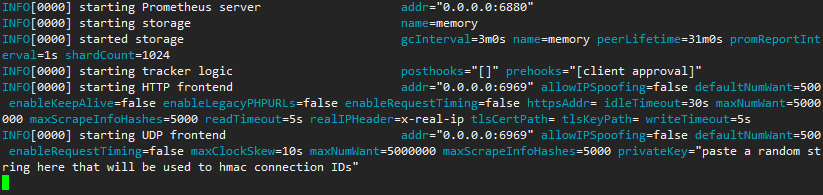
键盘组合键Ctrl+C先退出来。我们创建一个systemd的服务文件:
nano /etc/systemd/system/chihaya.service
写入:
[Unit]
Description=chihaya tracker server
[Service]
User=root
ExecStart=/usr/bin/chihaya
Restart=on-abort
[Install]
WantedBy=multi-user.target
重载systemd:
systemctl daemon-reload
然后使用systemd来管理Chihaya:
systemctl start chihaya systemctl stop chihaya systemctl status chihaya
设置开机启动:
systemctl enable chihaya
在制作种子的时候,Tracker服务器地址可以填写:
http://你的服务器公网IP:6969/announce
udp://你的服务器公网IP:6969/announce
实时日志记录:
http://你的服务器公网IP:6880
我把自己预构建好的包和配置文件打包一份,如果你不想自己编译的话,用我这个就行了(只支持64位Linux):
用法很简单,解压压缩包后给执行权限:
chmod +x chihaya
然后把配置文件复制到/etc下面:
mv chihaya.yaml /etc/chihaya.yaml
按照之前的配置systemd即可。
 荒岛
荒岛
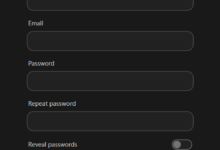
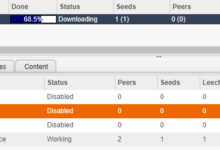
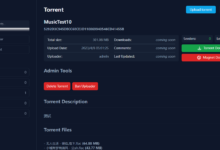
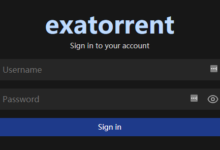
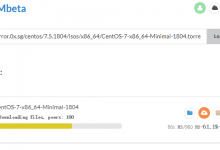
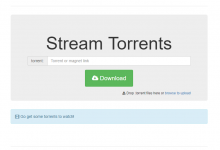
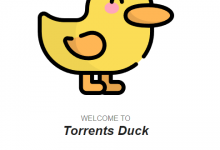
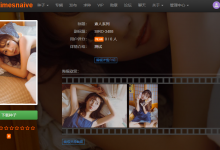


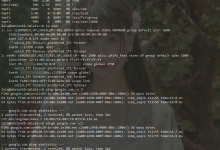
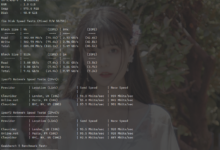
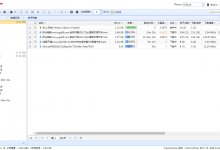

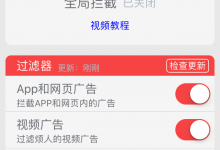


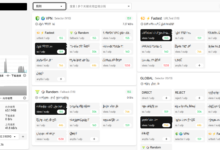
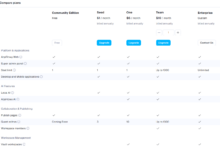
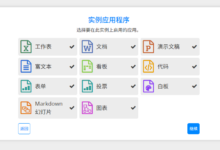
第一,想知道自己建tracker的目的是啥


可以控制种子的时效性,比如我用自己的tracker制作了一个种子然后公开给人下载,但是后面我又不想让人下载这个种子里面的资源了,我把这个种子加入tracker的黑名单或者把tracker服务器给关闭了,那这个种子就基本失效了。
如果已下载完的用户修改tarcker保持运做种。是不是又复活了!同样,pt的种子是不是也可以bt下载了!
是的,但很少有人这么干。。。
LALA,你好。可以帮忙迁移一下网站吗?有偿
什么网站?
一个小网站,用宝塔面板搭建的,搞不定数据库的问题;可以通过邮箱沟通吗?wukong.51@foxmail.com;QQ也可以
大佬,搭建完成后,实时日志页面http://你的服务器公网IP:6880 无法打开,显示404 page not found
你是怎么搭建的,自己编译的还是用我下面那个预编译的?你可以先试试我预编译的版本。
刚试了大佬编译的,打开 http://你的服务器公网IP:6880 显示的内容:https://img.onep.me/2021/11/28/1638070707935.png
这个显示是正常的吗
正常的。