今天重新按照自己之前的文章部署了一遍Mastodon,发现到连接数据库这块的时候死活连不上数据库。。。
估计是开发者改了点什么不允许空密码登录了?下面是解决办法:
首先还是按照往常一样安装并初始化postgresql。接着更改postgresql的配置文件:
vi /var/lib/pgsql/10/data/pg_hba.conf
默认的是这样:
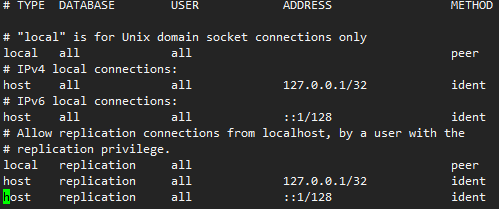
改为下面这样,启用MD5加密:
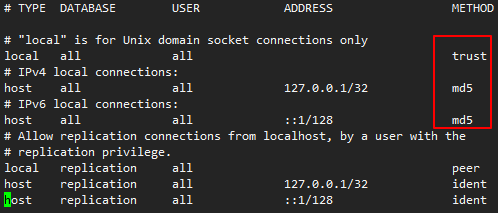
如果你之前已经启动了postgresql,那么这里要重启使配置文件生效:
systemctl restart postgresql-10
接着切到postgres用户下:
su postgres
创建一个数据库用户:
createuser mastodon
再切到psql:
psql
执行:
ALTER USER mastodon WITH ENCRYPTED password '设置一个你的数据库密码' CREATEDB;
完成之后退出:
exit
这样Mastodon数据库无法连接的问题就应该解决了。
另外之前那篇文章安装ruby是使用的rbenv,说实话这玩意有点蛋疼,今天部署的时候我把它换成了rvm,使用起来顺滑一些。下面是rvm的安装方法。
导入GPG密钥
gpg --keyserver hkp://keys.gnupg.net --recv-keys 409B6B1796C275462A1703113804BB82D39DC0E3 7D2BAF1CF37B13E2069D6956105BD0E739499BDB
直接就可以安装了:
\curl -sSL https://get.rvm.io | bash -s stable
使rvm命令生效:
source /etc/profile.d/rvm.sh
然后我们就可以使用rvm安装ruby了(依赖什么的还是要按照我之前的文章先装好):
rvm install 2.5.1
完成之后设置使用的版本:
rvm use 2.5.1
除此之外,之前我那篇文章是把Mastodon跑在Mastodon这个用户下的,感觉还不如跑在root用户下面,再加上现在用了rvm,所以systemd的配置文件也要做相应更改:
vi /etc/systemd/system/mastodon-web.service
[Unit] Description=mastodon-web After=network.target [Service] Type=simple User=root WorkingDirectory=/root/live Environment="RAILS_ENV=production" Environment="PORT=3000" ExecStart=/bin/bash -lc 'bundle exec puma -C config/puma.rb' ExecReload=/bin/kill -SIGUSR1 $MAINPID TimeoutSec=15 Restart=always [Install] WantedBy=multi-user.target
vi /etc/systemd/system/mastodon-sidekiq.service
[Unit] Description=mastodon-sidekiq After=network.target [Service] Type=simple User=root WorkingDirectory=/root/live Environment="RAILS_ENV=production" Environment="DB_POOL=5" ExecStart=/bin/bash -lc 'bundle exec sidekiq -c 5 -q default -q push -q mailers -q pull' TimeoutSec=15 Restart=always [Install] WantedBy=multi-user.target
vi /etc/systemd/system/mastodon-streaming.service
[Unit] Description=mastodon-streaming After=network.target [Service] Type=simple User=root WorkingDirectory=/root/live Environment="NODE_ENV=production" Environment="PORT=4000" ExecStart=/usr/bin/npm run start TimeoutSec=15 Restart=always [Install] WantedBy=multi-user.target
最后关于Mastodon发邮件的一点补充,之前的文章是使用的本地发信,所以直接装个sendmail应该就可以成功发信了:
yum -y install sendmail
运行并设置开机启动:
systemctl start sendmail systemctl enable sendmail
这种垃圾文章不发点图,会有人看?(我又侵犯肖像权了)

 荒岛
荒岛
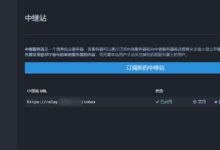
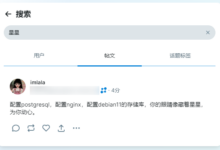
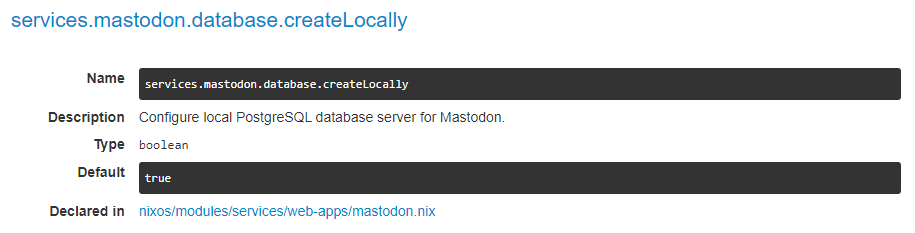
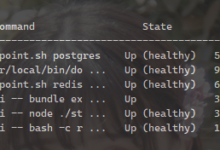
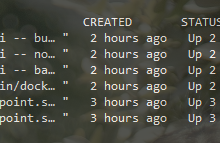
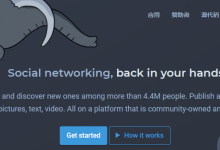
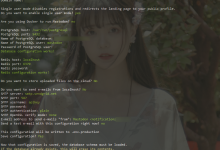
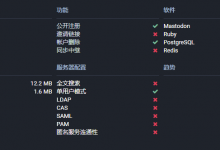


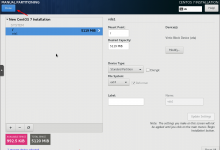
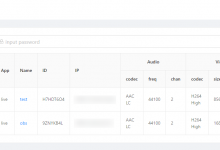
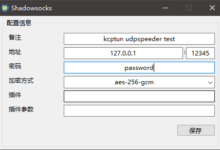

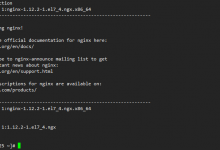





我又来啦 lala好棒
哈哈哈哈,博主把要饭钱从最低0.1改成1元了。
plz~
这个小姐姐耐看
emmmmm
男的?这妆画的真好!
不不不,你想多了,应该是个妹子,只是怎么说呢,这张图看着有点男人的气息在里面,就很奇怪。。
发信失败啊啊啊啊头疼
搞个mailgun用smtp发吧。
直接看图,这文章写了啥?
皮
已撸。
为啥这作者总屏蔽我的评论?
卧槽,好歹赏你3毛,还屏蔽我评论。
没那个时间屏蔽你,Akismet自动进垃圾箱,你自己的锅。
要是在 root 下走程序的话, nginx 的网站配置是不是也得需要改?
nginx的网站配置应该是不用改的,就是nginx的运行用户和组可能需要改成root,不过不是很推荐直接用root去跑程序。。
好的. 还一个问题, 貌似用 sendmail 发不出去邮件。