这是v2ray一个稍微高级一点的玩法,折腾党可以试试。开始之前,你要准备一个域名解析到你的VPS。
更新系统:
yum -y update
这里为了简化步骤(偷懒)使用v2ray官方的一键安装脚本,先把v2ray装起来:
bash <(curl -L -s https://install.direct/go.sh)
设置开启启动:
systemctl enable v2ray
安装EPEL源,我这里是使用的搬瓦工的CentOS7X64,发现他这个系统模板应该是有点问题,EPEL源不知道怎么回事不能生效,解决办法是先卸载再重新装一遍,先查找:
rpm -qa | grep epel-release
然后卸载:
rpm -e epel-release-7-11.noarch
重新安装EPEL:
yum -y install epel-release
安装certbot用于签发SSL证书:
yum -y install certbot
这里就先把SSL证书申请好:
certbot certonly --standalone -d example.com
如果一切正常,你申请好的证书和私钥路径应该是类似这样子的:
/etc/letsencrypt/live/example.com/fullchain.pem /etc/letsencrypt/live/example.com/privkey.pem
现在添加一个Nginx安装源:
vi /etc/yum.repos.d/nginx.repo
写入:
[nginx] name=nginx repo baseurl=http://nginx.org/packages/centos/7/$basearch/ gpgcheck=0 enabled=1
安装Nginx:
yum -y install nginx
设置开机启动:
systemctl enable nginx
新建一个Nginx站点配置文件:
vi /etc/nginx/conf.d/v2ray.conf
写入:
server {
listen 443 ssl;
server_name example.com;
ssl_certificate /etc/letsencrypt/live/example.com/fullchain.pem;
ssl_certificate_key /etc/letsencrypt/live/example.com/privkey.pem;
ssl_protocols TLSv1 TLSv1.1 TLSv1.2;
ssl_ciphers ECDHE-RSA-AES128-GCM-SHA256:HIGH:!aNULL:!MD5:!RC4:!DHE;
ssl_prefer_server_ciphers on;
ssl_session_cache shared:SSL:10m;
ssl_session_timeout 10m;
error_page 497 https://$host$request_uri;
location /ray {
proxy_pass http://127.0.0.1:10000;
proxy_redirect off;
proxy_http_version 1.1;
proxy_set_header Upgrade $http_upgrade;
proxy_set_header Connection "upgrade";
proxy_set_header Host $http_host;
}
}
然后我们备份一下v2ray的默认配置文件:
cp /etc/v2ray/config.json /etc/v2ray/config.jsonbak
清空配置文件的内容:
echo "" > /etc/v2ray/config.json
编辑配置文件:
vi /etc/v2ray/config.json
写入如下配置:
{
"inbounds": [
{
"port": 10000,
"listen":"127.0.0.1",
"protocol": "vmess",
"settings": {
"clients": [
{
"id": "你的UUID",
"alterId": 64
}
]
},
"streamSettings": {
"network": "ws",
"wsSettings": {
"path": "/ray"
}
}
}
],
"outbounds": [
{
"protocol": "freedom",
"settings": {}
}
]
}
注:
上面的配置内,UUID自行使用这个网站生成一个:https://www.uuidgenerator.net
全部完成之后,把系统防火墙关了:
systemctl stop firewalld.service
同时把SELinux也关了:
vi /etc/selinux/config SELINUX=disabled setenforce 0
现在启动v2ray和nginx:
systemctl start v2ray systemctl start nginx
你应该使用如下命令查看这两个软件目前是否运行正常:
systemctl status v2ray systemctl status nginx
如果正常则可以看到类似如图回显:
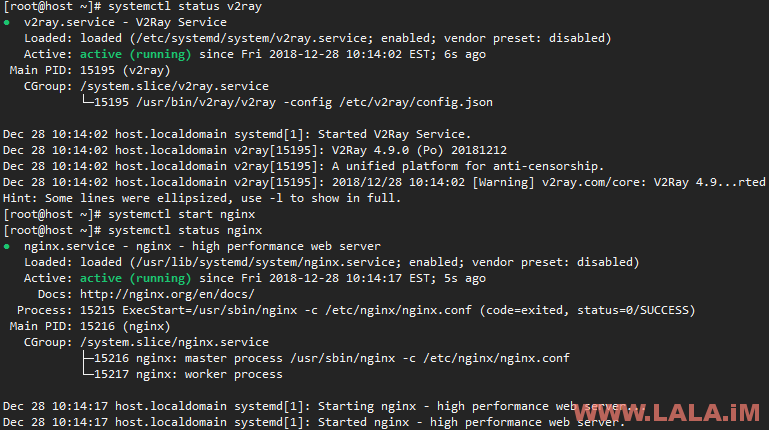
至此,服务端这块我们就配置完成了。接下来是客户端的配置。
首先我们要下载两个软件:
1.https://github.com/v2ray/v2ray-core/releases
2.https://github.com/2dust/v2rayN
下载解压,把2复制到1内,接着打开这个v2rayN,点击服务器-添加VMess服务器,然后按照下图进行填写:
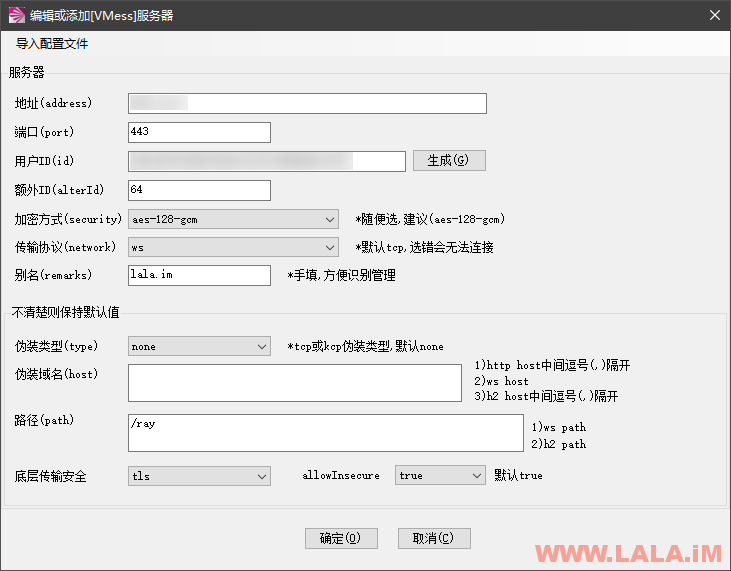
注:
图中的这个UUID(用户ID)要和你之前服务端配置的UUID一致(不要用这个界面上面的生成功能去生成),另外伪装域名这块我建议留空,因为我这边不知道为什么配置了这个伪装后连接非常不稳定,去掉后就正常了。
这是搬瓦工的CN2GIA,未安装BBR的油管测速,还行吧,比SSR的速度慢一些:
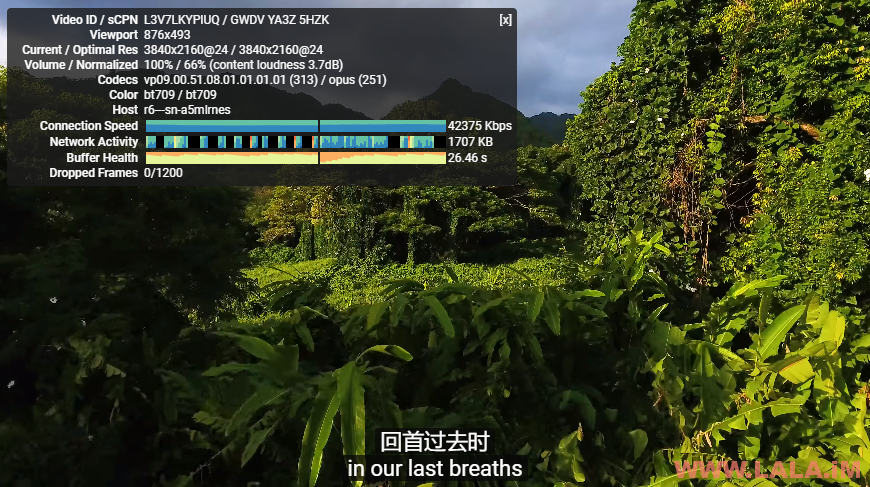
参考文献:
https://www.v2ray.com/chapter_02/transport/websocket.html
 荒岛
荒岛
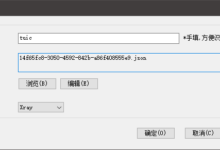
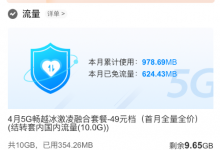
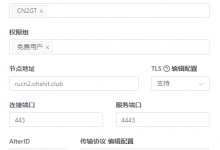
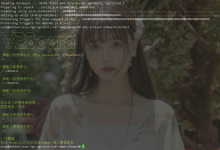
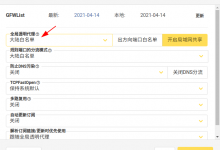
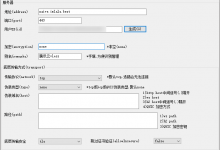
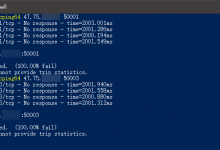
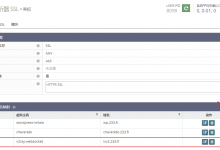


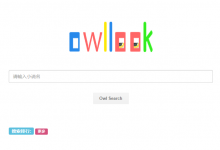
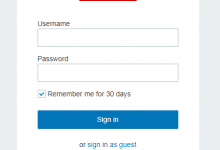
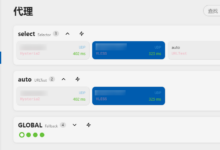
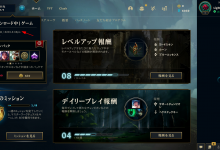
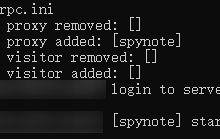





位置我蹲第一位吧,这种之前搭过了
不知道是不是服务器问题,同时搭建酸酸乳和这个,慢的很
这个是要慢一点,但不至于慢的很。。
这个一键真香 https://github.com/wulabing/V2Ray_ws-tls_bash_onekey
已收藏,3Q!
有个疑问,防火墙之后就一直保持关闭了嘛。。虽然我也喜欢一直关着(其实是懒得折腾),但不会有什么安全隐患吧。。(除了总有人试图登录ssh这种)
一般也就是SSH爆破这种,给SSH换个端口就行了,Linux还是很安全的,真要出了什么大漏洞,防火墙也没啥作用。。安全永远都是相对的,没有绝对的安全。。
聊天室怕不是又booooom了
= =好像是的,我看下。。
强烈建议支持tls1.3!历史的车轮不能倒流!
ssl_protocols TLSv1 TLSv1.1 TLSv1.2 TLSv1.3;
ssl_ciphers TLS13-CHACHA20-POLY1305-SHA256:TLS13-AES-256-GCM-SHA384:TLS13-AES-128-GCM-SHA256:EECDH+CHACHA20:EECDH+AESGCM:EECDH+AES;
另外防火墙不仅要关还要毙了
感受到墙的痛苦了?
马克https://lala.im/6187.html#comments
阅读量1w
v2ray官方脚本搬家了
https://github.com/v2fly/fhs-install-v2ray
更新一下v2fly官方安装:
bash <(curl -L https://raw.githubusercontent.com/v2fly/fhs-install-v2ray/master/install-release.sh)
配置文件通常位于 /etc/v2ray/ 或 /usr/local/etc/v2ray/ 目录下。